|
<< Click to Display Table of Contents >> Moving Barlines Within a System |
  
|
|
<< Click to Display Table of Contents >> Moving Barlines Within a System |
  
|
In general, Musician does a good job of horizontally spacing measures, and systems with measures, to evenly distribute space according to standard music engraving practices. There may be reasons, however, that you will want to override Musician's default horizontal spacing.
You can move a barline within a system to add more horizontal spacing to the measure on one side, and less horizontal spacing on the other side. For example, if one measure is too horizontally crowded, compared to other measures on the same system, you can move its left barline to the left, or its right barline to the right. This may, in turn, crowd the adjacent measure. So you may need to move the opposite barline of the adjacent measure to evenly space the system.
![]() To move a barline:
To move a barline:
This procedure is quite analogous to the procedure for Moving a Measure to the Previous System. See that topic for more details.
-- OR --
Type SHIFT+P. If this takes you to the Page Text Palette instead, type SHIFT+P a second time to go to the Page Layout Palette.
Musician will display the score in Page Layout View.
| 2. | Click the Move Barlines and Staves |
| 3. | Click the red box handle on the barline you want to move. Keep the left mouse button down. |
The color of the handle and the barline will be highlighted as blue, to show that you have selected the barline.
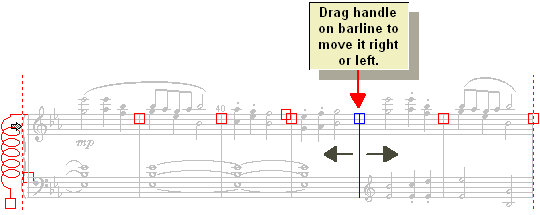
| 4. | While holding down the left mouse button, drag the barline to the left or right with the mouse. Then release the mouse button. |
The barline's handle will be filled solid red to indicate that the barline has been moved from its default position:
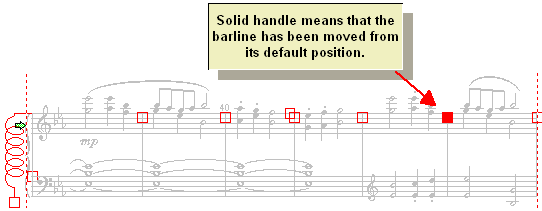
![]() To restore a barline to its default horizontal position:
To restore a barline to its default horizontal position:
| 1. | Enter Page Layout view, as above. |
| 2. | Select the barline's solid handle by clicking it. |
The barline and the handle will be highlighted in blue to indicate the selection:
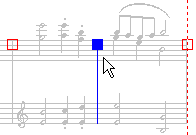
| 3. | Hit the DEL key. |
-- OR --
Click the Default ![]() button.
button.
This restores the barline to its default position.