|
<< Click to Display Table of Contents >> Notation Software Internal Synthesizer |
  
|
|
<< Click to Display Table of Contents >> Notation Software Internal Synthesizer |
  
|
With version 3.0.3 Notation Software introduced it's own Notation Software Synth, an internal synthesizer that uses soundfont technology and eliminates the need for any external or installed MIDI playback device(s). The Notation Software Synth is based on the FluidSynth soundfont synth, and is used under the appropriate license.
To select which options you wish to use for the Notation Software Synth, you will need to access it's Device Properties dialog. You can do this by clicking "Setup -> MIDI Devices...Configuration" to see the MIDI Devices that are on your machine. Notice that the Notation Software Synth is highlighted in green, indicating that it is the current default playback device:
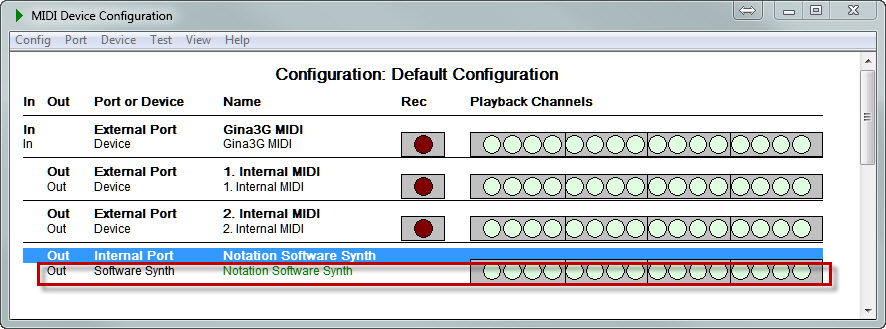
By double-clicking the Notation Software Synth device listing, you can access it's Properties dialog:
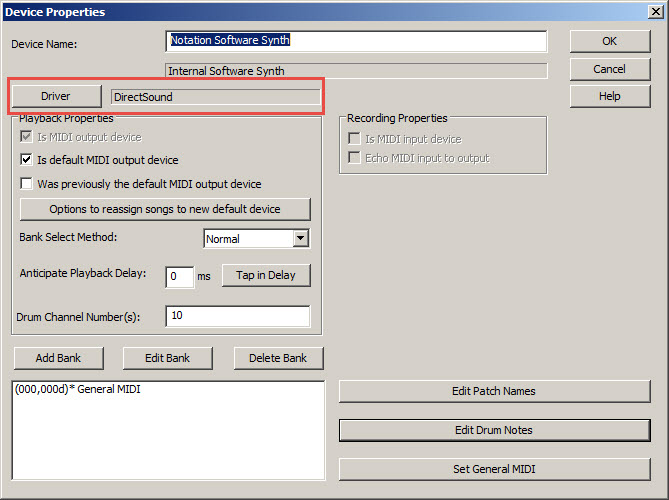
![]() Selecting the audio driver
Selecting the audio driver
The Notation Software Synth has the flexibility to offer excellent sound and superior real-time playalong capability. It supports the ASIO Driver Technology by Steinberg Media Technologies as well as standard Windows DirectSound. For most playback situations DirectSound will be sufficient for good quality sound. If you wish to playalong with Notation Musician in real-time without latency issues, though, you should probably select to use the ASIO driver
To change the selection of the sound driver, click the "Driver" button in the Device Properties dialog above to get the following Dialog:
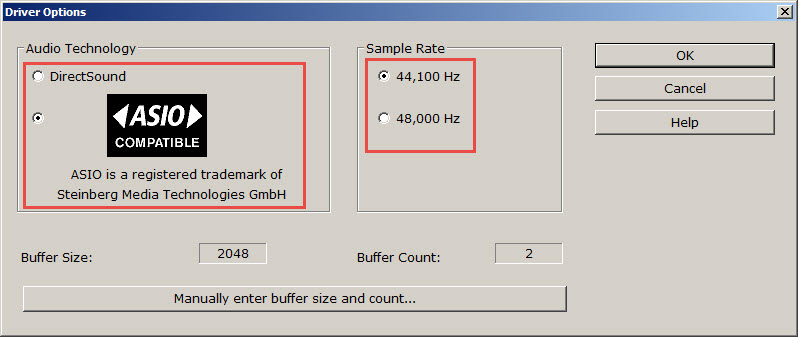
Click the radio button for the Audio Technology you wish to use, then click "Ok" to save the change.
![]() Selecting the Sample Rate
Selecting the Sample Rate
Most CD and other digital recording media is recorded at 44,100 Hz rate, and this is the default setting for the Sample Rate in the Notation Software Synth. You should be fine to leave it at that.
![]() Selecting the Buffer Size and Buffer Count
Selecting the Buffer Size and Buffer Count
The default Buffer settings represent a moderate setting that should work on most machines. However, due to various factors you may need to change the Buffer settings. For example, if you hear static, crackling, "echoes," or other audio distortions when playing back a file in Musician then you may want to try changing the buffer settings.
Briefly, to keep the latency low, the buffer settings should be such that the multiplied number (size x count) is kept as small as possible while still yielding good sound. If you are experiencing static, crackling, or other audio artifacts, try changing the Buffer Size first to a higher number and see if that fixes the problem.
1.Click the "Manually enter buffer size and count..." button in the Driver Options dialog.
2.Click the drop list for the Buffer size and select the next "size" larger than the current setting:
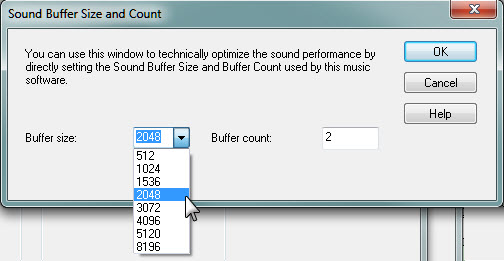
3. Click "Ok" to save the change.
4. Test the playback of your song file to see if the new setting fixes the problem.
5. Alternatively you can enter a higher number in the Buffer count field, click "Ok" to save the change, and then test the playback of your file.