|
<< Click to Display Table of Contents >> Opening a MIDI or Karaoke File Already on Your System |
  
|
|
<< Click to Display Table of Contents >> Opening a MIDI or Karaoke File Already on Your System |
  
|
The central feature of Musician is that it can open MIDI and Karaoke files and transcribe them into music notation with amazing accuracy.
A MIDI file usually has a .mid or .midi file name extension.
A Karaoke file is a special type of MIDI file, which has a lyrics staff normally intended to be displayed as text without notes. A Karaoke file usually has a .kar file name extension. Most Karaoke playing programs display only the lyrics; but Musician displays both the lyrics and the notes. Since a Karaoke is technically only a special type of MIDI file, this Musician documentation will sometimes use the terminology MIDI file to refer to both MIDI and Karaoke files.
When Musician opens the MIDI or Karaoke file, it preserves all of the fine details of the musical performance. Even though Musician nicely rounds off notes to readable note durations, the underlying exact timings of the notes are preserved and accurately performed by Musician during playback. If Musician does not perfectly transcribe the note locations, durations, and rests, you can edit them without changing the underlying performance.
After you open a MIDI or Karaoke file, you may want to rearrange the parts to match those in your ensemble. If you are a pianist or keyboardist, you might want to condense several instrument parts into a keyboard arrangement. Musician is particularly well-designed for such purposes.
![]() To open a MIDI or Karaoke file on your system using "Drag and drop":
To open a MIDI or Karaoke file on your system using "Drag and drop":
| 1. | Open Musician. |
2. With a Windows Explorer window open to your file location, or from the desktop if that's where the file is, click and hold the file, and then drag it over to the open Musician window and "drop" it there.
![]() To open a MIDI or Karaoke file on your system using the File Open dialog:
To open a MIDI or Karaoke file on your system using the File Open dialog:
| 1. | Choose the Open command from the File menu. |
-- OR --
Type CTRL+O, the standard Windows shortcut for the File Open command.
-- OR --
Type ALT+F to open the File menu, followed by "O", for the File Open command.
Musician will display the File Open dialog box. By default, Musician will show you files in the C:\Users\Public\Documents\Notation_4\Songs directory, as illustrated here:
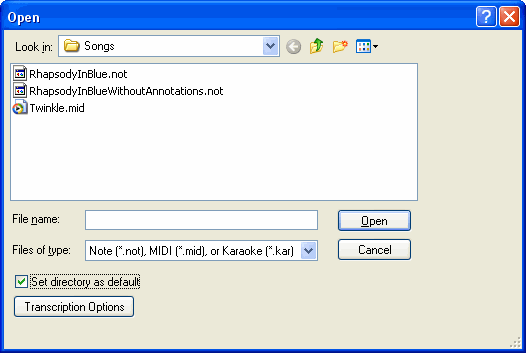
| 2. | If the MIDI file you want to open is in another directory, navigate to that directory in the File Open dialog box. |
| 3. | If your MIDI files are usually located in a particular directory, then you may find it convenient to specify that one as the default directory in the File Open dialog box. After navigating to your directory of choice, add a check mark to the box labeled "Set as default directory". |
| 4. | Optionally click the Transcription Options to specify how Musician should transcribe the MIDI data into music notation. Otherwise, Musician will use the transcription options you have most recently specified. |
The transcription options determine whether:
| Standard versus jazz (swing) rhythm notation will be used. |
| Single voices or split (upper and lower) voices will be detected and notated. |
| Grace notes, trills, and tremolos will be detected and notated. |
| Overlaps of notes will be removed to reduce the number of ties in the score. |
| Rests smaller than a specified size (quarter, eighth, or sixteenth) will be removed. |
| Certain types of adjustments to the staves will be recommended, such whether single-track keyboard parts are automatically split into right- and left-hand staves. |
| Lyrics greater than a certain length (default 12 characters) are hidden, which is what you'll typically want to do for lyrics that really are MIDI file author comments and copyright notices. |
For details about the above options, see Transcription Options.
| 5. | If the file is a Karaoke file, then after transcribing the file Musician will immediately present you with Step 1 of the Prepare Part Wizard. In Step 1, you will usually want to accept the default option for "Sing-Along" part. The Sing-Along part will display the Karaoke lyrics in a large font size, for easy reading from the screen. |
If, after displaying the Karaoke lyrics part, you find that Musician chose the wrong staff for melody notes, then you can redo the preparation of the Karaoke part by using the Prepare Sing-Along Part command in the Staff menu. The dialog box for the Prepare Sing-Along Part is very similar to the above Prepare Karaoke Part dialog.
If you would like to view all of the accompaniment staves, as well as the lyrics staff, of the Karaoke file, then hit the Cancel button in the Prepare Part Wizard.
If you initially choose to display just the Karaoke part but then decide you would like to view the entire score, use the Undo command in the Edit menu to undo the operation "Prepare Karaoke Part."
For details about using the Prepare Part Wizard, see Preparing Parts.
![]() To open a MIDI file from the Windows desktop Explorer or File Manager (this is a general desription; specifics may vary depending on your operating system):
To open a MIDI file from the Windows desktop Explorer or File Manager (this is a general desription; specifics may vary depending on your operating system):
1.Open Windows Explorer and navigate to a folder with .mid, .kar, or .not files.
2.Right-click on one of the filetypes that you want to associate with Musician.
3.In the displayed menu, choose "Open with/Choose default program". A list of Recommended Programs will be displayed.
4.Select Musician from the list and click on it.
5.Set a checkmark for "Always use the selected program to open these files."
6.Click "Ok" to set the association. Now when you double-click on the selected filetype, it will automatically open in Musician.