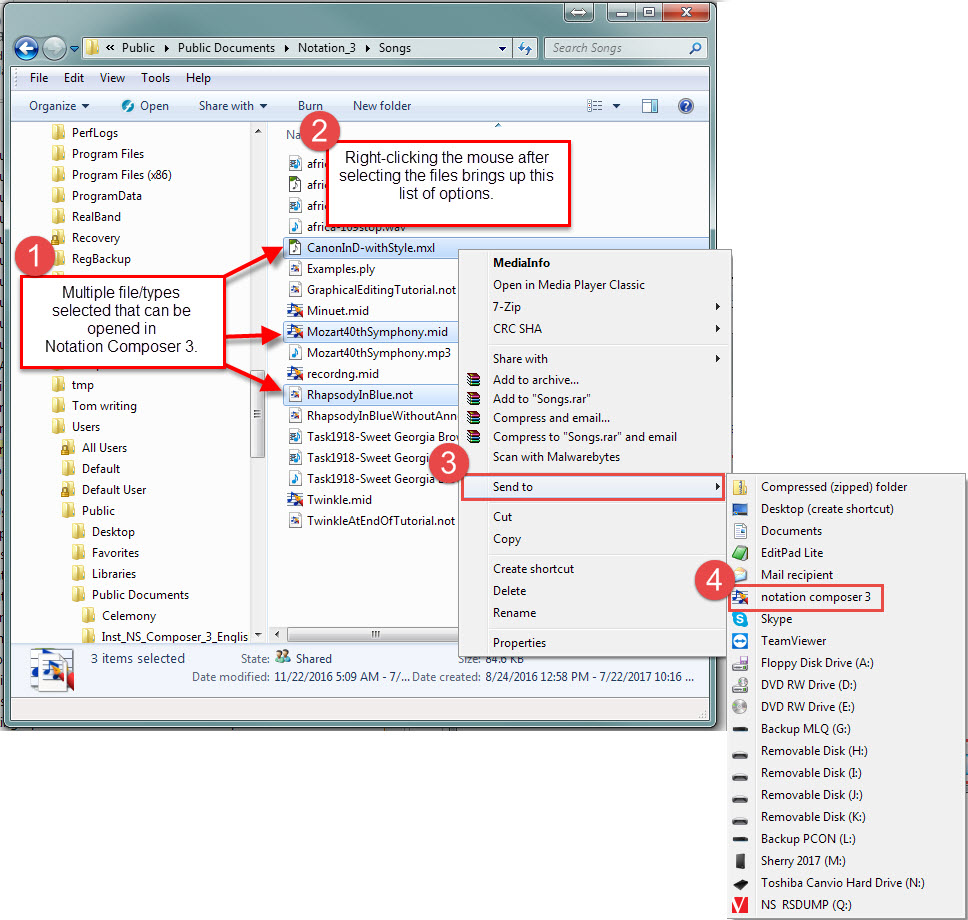|
<< Click to Display Table of Contents >> Opening Multiple Files at Once |
  
|
|
<< Click to Display Table of Contents >> Opening Multiple Files at Once |
  
|
Notation Musician does not natively open multiple files at once, but you can set up the Windows® "Send to" feature to allow you to open multiple files at once (you can also use this method to set up other software as well.)
![]() To set up "Send to" for Notation Musician on your machine:
To set up "Send to" for Notation Musician on your machine:
1.Click on Windows Explorer and open a dialog.
2.In the address field, type "shell:sendto"
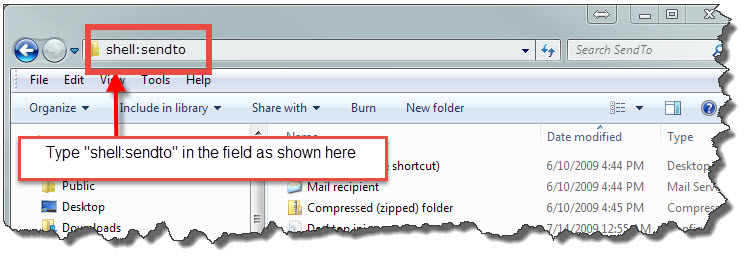
3.Right-click your mouse in the right-hand panel and select "New -> Shortcut".
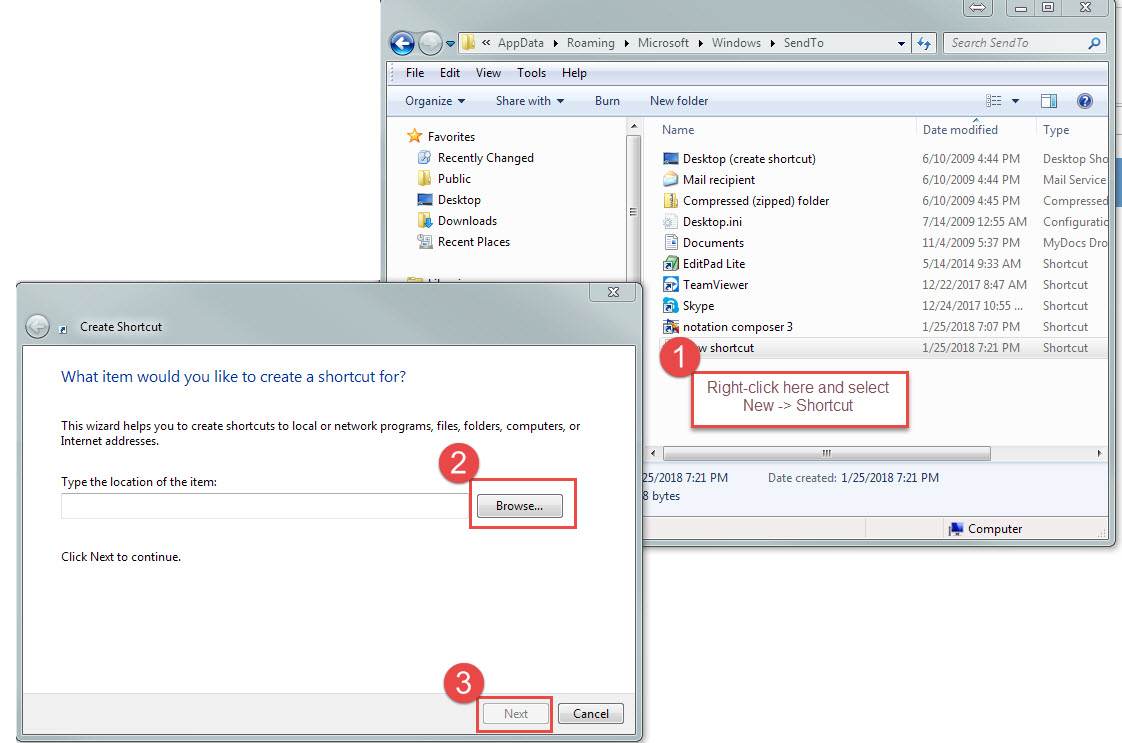
4.Click the "Browse" button, and navigate to "C:\Program Files\Notation_4\Musician_4\Musician.exe" and click "Ok".
5.Click "Next" to continue.
6.Now enter a name for the shortcut - here we have named it "notation composer 3."
7.Then click "Finish."
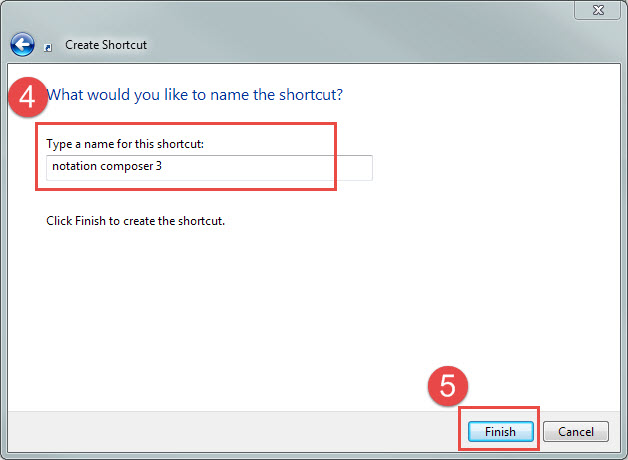
8.Now when you are using Windows Explorer, you can select multiple files in any folder, right click and choose "Send to -> notation Musician 3" (or whatever you named the shortcut), and all the files will open in Musician.