|
<< Click to Display Table of Contents >> Overall Font Size |
  
|
|
<< Click to Display Table of Contents >> Overall Font Size |
  
|
Musician enables you to change the overall font size for each score part. You can specify different font sizes for different parts. For example, if you are preparing a piano and flute duet, where the music teacher plays the piano part and a student plays the flute part, you might choose a normal font size for the piano part, but a larger, easier-to-read font size for the student's flute part.
It is important to understand that changing the font size is different than zooming in or out in the window. Zooming only temporarily changes the magnification of notes and other music symbols in the score as viewed on your monitor. Zooming does not affect the size of notes and music symbols for the printed score. In contrast, when you decrease the font size, notes and music symbols not only look smaller on the screen but also look smaller when printed. When you choose a smaller font size, more measures can be printed on each page.
This help topic describes how you can change the overall font size that applies to notes, music symbols and text in one or more selected parts. Musician also enables you to set different font sizes and faces for specific categories of music symbols and text, such as for lyrics and chord names. See Font Size for Types of Text.
You might find it more convenient to change the overall font size in Page Layout View, rather than follow the procedure below. In Page Layout View, you immediately see the effects of incrementally increasing or decreasing the font size as you click the Increase Font Size ![]() button or Decrease Font Size
button or Decrease Font Size ![]() button. For details, see Changing the Font Size in Layout View.
button. For details, see Changing the Font Size in Layout View.
![]() To change the overall font size for one or more selected parts:
To change the overall font size for one or more selected parts:
| 1. | Choose the Font Size and Spacing command in the Format menu. Musician will display the following dialog box: |
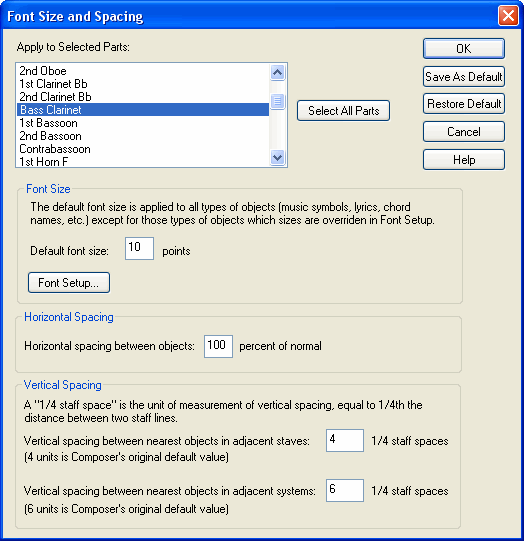
| 2. | Select one or more parts for which you wish to apply the new font size. Musician will pre-select the part that you are currently viewing. |
| 3. | Enter a value for the default font size. |
The default font size is applied to any type of music or text object that is not otherwise specified.
| 4. | To find out what types of objects (such as lyrics or chord names) might override the default font size, click the Font Setup button. Musician will then display the Fonts dialog box, as described in Font Size for Types of Text. |
| 5. | For an explanation of the remaining portion of the dialog box, see the next topic Horizontal and Vertical Spacing. |
![]() To set a default font size for any subsequently created song or imported MIDI file:
To set a default font size for any subsequently created song or imported MIDI file:
| After step #3 in the above procedure, click the Save As Default button. |