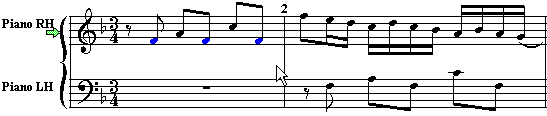|
<< Click to Display Table of Contents >> Splitting a Staff into Right- and Left-Hand Staves |
  
|
|
<< Click to Display Table of Contents >> Splitting a Staff into Right- and Left-Hand Staves |
  
|
In a MIDI file, the notes for a keyboard instrument are often kept in one staff, combining the notes of both the left and right hands. When Musician first transcribes the keyboard staff, it might display the notes for both hands in a single staff, such as the following:
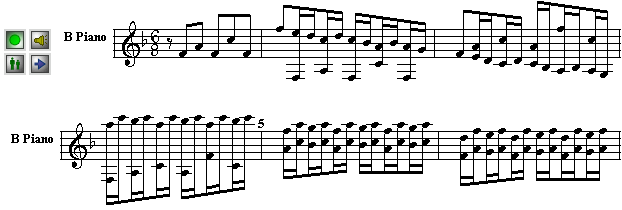
At your request, Musician will split the notes into left- and right-hand staves. Musician makes intelligent guesses about the distribution of notes between the two hands, based on an analysis of hand positions, finger positions, and hand motions. If Musician makes an error in determining which hand a particular note is assigned to, you can easily reassign it to the other hand.
TIP: You can instruct Musician to automatically recognize tracks in imported MIDI files that probably need to have the Split Hands command applied. Use the Transcriptions Option command in the Setup menu, and set a check mark for the automatic recommendation named: "Keyboard staff probably should be split into RH and LH staves." For more information, see Transcription Options.
![]() To split notes in a keyboard staff into left- and right-hand staves:
To split notes in a keyboard staff into left- and right-hand staves:
The remaining steps of this procedure will replace the original staff that you are splitting. If you want to preserve a copy of the original staff, then use the Clone Staff command in the Staff menu to make a copy of the staff.
| 1. | If the staff controls are visible, then click depress the Staff Selection |
If the staff controls are not visible, you can make them visible by choosing the Show Staff Controls option from the View menu.
| 2. | Choose the Split Hands command from the Staff menu. |
-- OR --
Type "qsplh" for Quick Split Hands.
Musician will present you with the Split Hands dialog box.
| 3. | In the Split Hands dialog box, confirm the staff you selected in step #1, or select a staff. |
| 4. | Also, in the Split Hands dialog box, you might wish to click the Transcription Options button. |
The transcription options will apply to the two newly created right- and left-hand staves, and determine whether:
| Standard versus jazz (swing) rhythm notation will be used. |
| Single voices or split (upper and lower) voices will be detected and notated. |
| Overlaps of notes will be removed to reduce the number of ties in the score. |
| Rests smaller than a specified size (quarter, eighth, or sixteenth) will be removed. |
| Grace notes, trills and tremelos will be detected and notated. |
For details about these options, see Transcription Options.
| 5. | Click the OK button to confirm the Split Hands command. |
Musician will replace the single selected staff with two staves, one for the left hand and one for the right hand. It will also add a brace along each pair on the left side of the right- and left-hand staves. For the above example, the result will look like this:
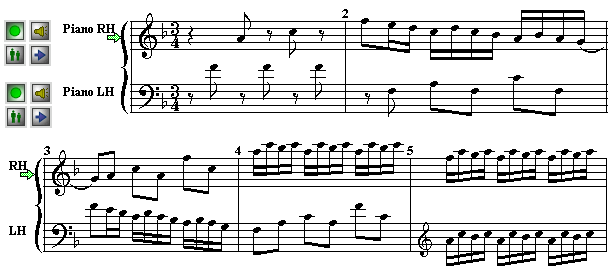
You might notice that the first measure distributes the notes between the left- and right- hands differently than as scored by Bach. Of course, Bach is right, and Musician is wrong. You can quickly correct such mistakes.
![]() To correct the placement of one or more notes between the right- and left-hand staves:
To correct the placement of one or more notes between the right- and left-hand staves:
| 1. | Select one or more notes: Click a note with the mouse. Or click and drag the mouse cursor across multiple notes. Or click one note with the mouse, and to select additional separate notes, hold down the SHIFT key while clicking them. |
| 2. | While holding down the SHIFT key, hit the |
Here is what the same example looks like after the three notes in the left hand of the first measure are selected and then moved to the right-hand staff with SHIFT+![]() :
: