|
<< Click to Display Table of Contents >> Splitting the Drum Staff into Individual Drum Staves |
  
|
|
<< Click to Display Table of Contents >> Splitting the Drum Staff into Individual Drum Staves |
  
|
In MIDI files, the notes for drum kit instruments are typically kept in a single staff. Even though most percussion instruments do not have pitches, the various instruments are assigned unique pseudo pitches to distinguish the multiple percussion instruments that can be simultaneously playing in a staff. To learn about viewing and editing the drum note pitches for a MIDI device, see Managing Drum Note Lists.
When Musician first transcribes a percussion staff, it will display the drum notes as though they have pitches, as illustrated here:

NOTE: Most drum sounds do not have pitches. However, in MIDI files, different types of drum sounds are distinguished by pseudo pitches. Instead of displaying sharps and flats in front of the drum notes, Musician uses a upward ![]() triangle to indicate that the pseudo drum pitch is to be raised by a sharp, and a downward
triangle to indicate that the pseudo drum pitch is to be raised by a sharp, and a downward ![]() triangle to indicate that the pseudo drum pitch is to be lowered by a flat.
triangle to indicate that the pseudo drum pitch is to be lowered by a flat.
A drum player will not want to try to play from a part notated like the above. The drum player will prefer to play from a part in which the notes for each instrument are displayed on a separate staff line.
Musician offers an easy way for you to change a drum pitch staff such as the above to one or more single-line staves, one per each unique percussion instrument.
![]() To split a drum note pitch staff into single-line staves, one per each drum instrument:
To split a drum note pitch staff into single-line staves, one per each drum instrument:
| 1. | The remaining steps of this procedure will replace the original staff that you are splitting. If you want to preserve a copy of the original staff, then use the Clone Staff command in the Staff menu to make a copy of the staff. |
| 2. | If the staff controls are visible, then click the Staff Selection |
| 3 | Choose the Split Drums command from the Staff menu. |
-- OR --
Type "qspld" for Quick Split Drums.
| Musician will present you with the Split Drums dialog box. |
| 4 | In the Split Drums dialog box, confirm the staff you selected in step #1, or select a staff. |
| 5 | Click the OK button to confirm the Split Drums command. |
Musician will replace the original drum staff with one or more staves, one per each unique percussion instrument. For the above example, the result will look like this:
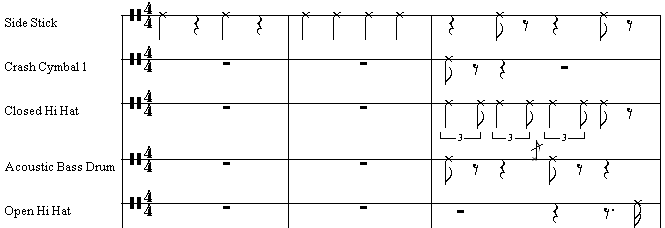
Musician will assign each percussion instrument the instrument name (such as "Side Stick") that is associated with the pseudo pitch of the drum sound. For more information, see Managing Drum Note Lists.