|
<< Click to Display Table of Contents >> Standard Page Text Such as Page Number |
  
|
|
<< Click to Display Table of Contents >> Standard Page Text Such as Page Number |
  
|
A page text object can include any of the following four standard page text references:
| Song title -- the song title that you specify with the Edit Song Title and Authors command in the Score menu. |
| Part name -- the part name that you specify for each part in the Edit Part Name command in the Part menu. When a particular part is printed, its own part name will be shown. |
| File name -- the full hard drive path of the song, except that the file name extension (.not, .mid, or .kar) is removed. |
| Page number -- the page number (incremented) for each page of the printed part. You can specify a page number other than 1 for the first page of the part using the Page Setup command in the Format menu. |
![]() To add a standard page text item on a page:
To add a standard page text item on a page:
| 1. | With the mouse, navigate to the Page Text Palette. |
-- OR --
Type SHIFT+P. If the Page Layout Palette is displayed instead of the Page Text Palette, then type SHIFT+P a second time.
Musician will change the cursor to 
| 2. | Click the mouse where you want to add the standard page text. |
Musician will display a blinking text cursor where you can type in the new page text or add a standard page text reference.
| 3. | Type any unvarying text that you want to include with the standard page text reference. For example, if you want the page text object to be "page 1" for the first page, and "page 2" for the second page, etc., then first type the text "page" at the cursor: |
![]()
| 4. | In the Page Text Palette, click the button for the type of standard page text item you wish to insert at the text cursor. |
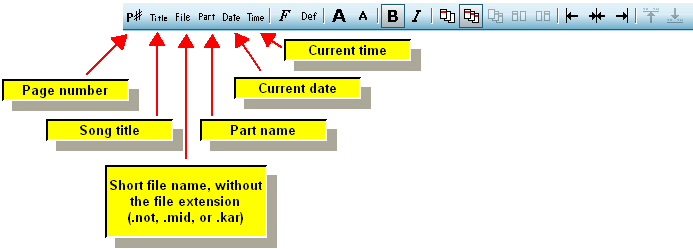
Musician will then insert a placeholder reference for the type of standard text item you selected, such as "<page>" for page number:
![]()
| 5. | Hit the ESC key to complete the entry of the page text. |
Musician will then replace the placeholder reference with the page number for the current page, or the song title, part name, or file path.
![]()