|
<< Click to Display Table of Contents >> Transposing to the Key of an Instrument |
  
|
|
<< Click to Display Table of Contents >> Transposing to the Key of an Instrument |
  
|
Musician handles two kinds of transpositions. This topic describes how to change the key in which pitches are notated, in order to match the key of a transposing instrument so that your musicians can play their transposing instruments. This "instrument key" transposition changes the musicians parts for printing without changing the actual as-performed (heard) pitches (concert key). If you want to change the actual as-performed pitches (concert key), then see Transposing Actual Pitches.
You can switch at any time between showing the conductor score or selected parts in either concert (actual as-heard) pitches or transposed pitches.
In addition to transposing parts, you can independently change key signatures and clefs anywhere within any staff.
When Musician transposes instrument key, it also transposes the pitches of chord names for the separately viewed or printed instrument part. It does this if, but only if: (1) the part has only one staff for the transposing instrument, or (2) all of the staves in the part have the same instrument transposition. For more information, see Transposing Chord Names.
Note that transposing to an instrument key does not affect the pitch of displayed chord names. Chord names almost always are read only by non-transposing instruments, such as the piano, guitar, and autoharp. Therefore, this is not a significant limitation. The reason that Musician does not transpose chord names for instrument transpositions has to do with the complications of ambiguous enharmonic spellings.
![]() To review and change whether the score is currently notated in concert pitch or transposed pitch:
To review and change whether the score is currently notated in concert pitch or transposed pitch:
| Open the Staff or Format menu. If there is a check mark by the Show Concert Pitches menu item, then this means that the score is not currently notated using transposed pitches. |
| If instead there is a check mark by the Show Instrument Transposed Pitches menu item, then the score is currently notated using as-heard concert pitches, provided that the transposition for each instrument has been previously specified. If you set the check mark for the Show Instrument Transposed Pitches menu item, then you should expect to see different key signatures for transposing instruments. If you do not see the different key signatures, then this means that you will need to specify the transpositions for the instruments, as described in the next procedure. |
| To switch between showing concert (non-transposed) pitches and transposed pitches, set a check mark for Show Concert Pitches or Show Instrument Transposed Pitches. |
![]() To change the transposition of a staff (instrument part):
To change the transposition of a staff (instrument part):
| 1. | Choose Transpose Instrument Key command in the Staff menu. |
-- OR --
Type "qti" for Quick Transpose Instrument.
Musician will display Step 1 of a two-step Transposition Wizard:
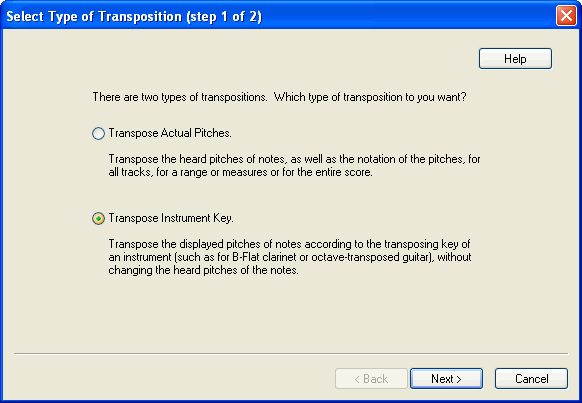
The first step of this two-step wizard is intended to help you make sure that you understand the distinction between the two types of transposition, and have chosen the correct type.
| 2. | Confirm that you intend to transpose instruments and hit the Next button. |
Musician will display Step 2 of the Transposition Wizard:
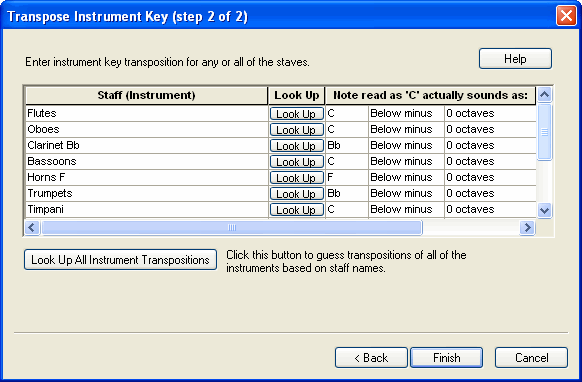
| 3. | In the row for the staff you wish to transpose, choose values under the column header "Note read as 'C' actually sounds as." For example, consider a Bb clarinet. When the musician sees a note written as a 'C' in the Bb clarinet part, and plays that note, it will actually sound two half-steps lower, as a Bb. Therefore, the correct entry for the Bb clarinet is "Bb Below plus 0 octaves". |
| 4. | If you are not sure what the transposition for a given type of instrument should be, click the Look Up button in the row for its staff. |
Musician will display a list of orchestra and band instruments that you can select from, as illustrated below:
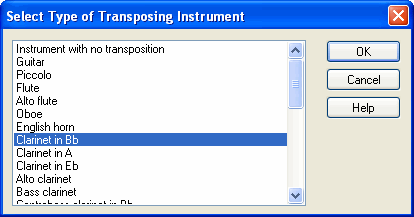
Musician will pre-select one of the instrument types based on the staff name, but it might make a wrong guess. Confirm or change the instrument type. Then hit the OK button. Musician will then automatically set the values for "Note read as 'C' actually sounds as."
| 5. | Follow the above procedure for one or more instruments. |
| 6. | Musician will pre-select the Show Instrument Transposed Pitches option, which is usually what you want if you are specifying instrument transpositions. However, you can optionally toggle this to the Show Concert Pitches option. The option in the dialog box is fully equivalent to the Show Concert Pitches menu item in the Staff menu |
| 7. | Click the Finish button when you are done, or Cancel if you decide not to keep the new transpositions. |
![]() To automatically set the instrument transpositions for all of the staves:
To automatically set the instrument transpositions for all of the staves:
| 1. | Follow the same steps #1 through #3 in the previous procedure. |
| 2. | Click the Look Up All Instrument Transpositions button. |
Musician will examine each of the staff names to guess the type of instrument, and will accordingly assign the transposition for each staff. Using the Look Up All Instrument Transposition option is equivalent to accepting the pre-selected Look Up instrument type for each staff
| 3. | You should review the assigned instrument transpositions, because Musician can make mistakes if the staff names do not correctly match the instrument types. Make corrections to any of the transpositions according the previous procedure. |
| 4. | Click the Finish button when you are done, or Cancel if you decide not to keep the new transpositions. |