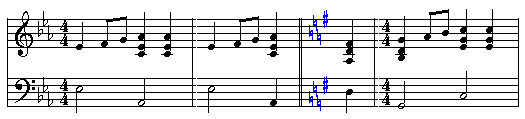|
<< Click to Display Table of Contents >> Key Signatures |
  
|
|
<< Click to Display Table of Contents >> Key Signatures |
  
|
You can add key signature changes at the beginning of any measure of any staff in the score. Please note that simply changing the key signature does NOT change the concert key of the song. To change the concert key of the song, please see Transposing Actual Pitches (concert key).
In transcribing a MIDI file, Musician examines whether the file includes key signatures. If it does, then Musician uses the key signatures saved in the file. Otherwise, Musician analyzes the harmony of the song to determine the key signature. This analysis does not account for possible mid-song key signature changes. Musician determines a single key signature for the whole song.
Musician optionally transposes instrument parts according to their native keys. For more information, see Transposing to the Key of an Instrument.
After Musician transcribes a song, you can update the key signature at the beginning of the song, as well as at the beginning of any measure. Musicianapplies the key signature to all staves, or to a single selected staff, according to your specification.
If you want to add a key signature change in the middle of a measure, you should insert a double barline or dotted barline at the beginning of the new key signature. The procedure for doing this is described at the end of this topic.
![]() To insert a key signature at the beginning of a measure:
To insert a key signature at the beginning of a measure:
| 1. | With the mouse, navigate to the Key Signature Palette. |
-- OR --
Type SHIFT+K.
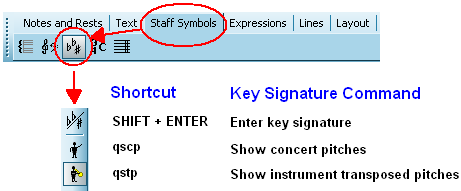
When you navigate to the Key Signature Palette, Musician will change the mouse cursor to 
| 2. | Click the mouse anywhere in the measure where you want the key signature to be added or changed. Double-clicking on an existing key signature will also bring up the next dialog box. |
Musician will present you with the following dialog box:
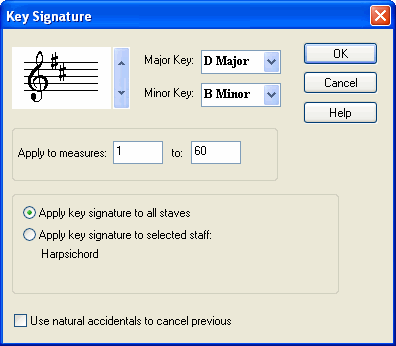
| 3. | Choose the key signature from the dialog box by using the up and down arrows to spin through 0 to 7 flats or sharps, or select the key signature by major or minor key name. |
| 4. | If you wish the key signature change to be applied to all parts, rather than to just the part where you clicked the mouse, then choose "Apply key signature to all parts". |
| 5. | Add or remove a check mark in the last box, according to whether you want the new key signature to be preceded with natural accidentals for each accidental removed in the new key signature. For example, if the previous measure has a key signature of four sharps, and the new key signature is two sharps, then this option produces the following key signature with two cancellation natural accidentals: |

| 6. | By default, the key signature will be applied to the entire range of measures in the song. Choose a smaller range of measures, if desired. |
| 7. | Click the OK to complete the change. |
Musician will apply the new key signature from your selected measure up to the next measure where there is a different key signature, or to the end of the song if there are no other key signature changes.
![]() To change a key signature:
To change a key signature:
| 1. | Double-click the mouse on a key signature object. |
Musician will indicate that the key signature has been selected by highlighting it with the color blue, and will also display the Key Signature Dialog as show above.
| 2. | Continue with step #3 in the first procedure, to select the new key signature and options for applying the new key signature to the score. |
![]() To insert a key signature in the middle of a measure:
To insert a key signature in the middle of a measure:
In this example, the key signature will be changed from three flats (E-flat major) to one sharp (G major) in the last beat of the second measure:
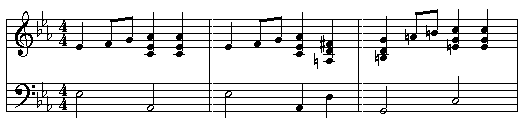
Note that we do not necessarily advocate the practice of inserting key signatures in the middle of measures. In this example, the harmony change from the second to the third measure might be just as clearly, or even more clearly, represented by postponing the key signature change until the beginning of the third measure.
| 1. | Insert a barline in the middle of the measure, as described in the topic Editing Barlines: |
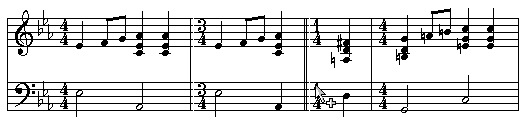
Optionally, change the barline style from double barline to a dotted or dash style, as described in the topic Editing Barlines.
| 2. | Hide the meters in the newly divided measure, as described in the topic Editing Meters (Time Signatures): |

| 3. | Insert a new key signature after the newly added barline: |