|
<< Click to Display Table of Contents >> Editing the Note Voice (Stem Direction) |
  
|
|
<< Click to Display Table of Contents >> Editing the Note Voice (Stem Direction) |
  
|
With Musician, the direction of stems attached to notes is determined by the voice of the notes. The term voice has musical meaning. The stem direction indicates the voice according to common music notation practice, as described below.
If a part in the score is for a single instrument or human voice, which can only play or sing one note at a time, then all of the notes in that part are said to have a single voice. If the part is played or sung by two or more individuals, but they all play the same notes, and only one note at a time, then that part is also said to have a single voice. The stem directions for notes in a single voice maybe upward or downward. If a note is above the middle staff line, the stem direction is downward; if the note is below the middle staff line, the stem direction is upward.
If a part is for two players, and if the notes they play have different rhythms, then the part is said to be split with upper and lower voices. Upper voice notes always have upward stems, and lower voice notes always have downward stems.
Piano and keyboard parts also indicate upper and lower voices to clarify and simplify the notation of notes simultaneously played with different rhythms. When all of the notes have the same rhythms, they typically use stem direction rules for single voice. These rules for keyboard voice notation are illustrated below:
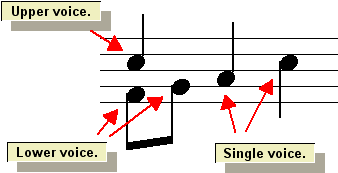
In Musician, you do not directly edit stem directions. Instead, you indirectly edit them by specifying the voice of notes.
![]() To change the voice (stem direction) of one or more notes:
To change the voice (stem direction) of one or more notes:
| 1. | Select one or more notes with the mouse cursor. |
| 2. | Type SHIFT+N to display the Note Palette. |
The bottom part of the Note Palette has three buttons for voices:
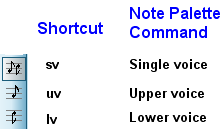
Musician will indicate the voice(s) of the notes currently selected. If all of the notes have the same voice, then one of the buttons will be displayed in the down position. If the notes have two or more voices, then corresponding buttons will be shown in a half-down position.
| 3. | Click one of the three buttons in the palette to choose the voice. |
-- OR --
Type "sv", "uv" or "lv" for single, upper or lower voice.
-- OR --
In the Voice submenu of the Note menu, choose the Single Voice, Upper Voice, or Lower Voice command.
Musician will change the voice of the selected notes. If you choose upper voice, and some of the selected notes were in a single voice, then Musician will change to lower voice any notes that were not selected but which had pitches below the newly assigned upper voice notes. It will also change to upper voice any notes that were not selected but which had pitches above the newly assigned upper voice notes. Musician will similarly change the voices of adjacent notes if you choose lower voice, and some of the selected notes were in the single voice.
In the following example, a quarter note is accompanied by two eighth notes. In a piano or keyboard part, the quarter note and eighth notes should be separated into upper and lower voices. In preparation, select the quarter note:
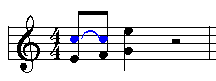
Use the Upper Voice command to change the selected quarter note to upper voice. This step will automatically change the accompanying eighth notes to lower voice:
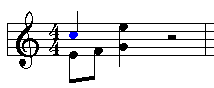
If an upper and lower voice note share the same pitch and attack location, then Musician will automatically share the same notehead for the two voices, provided that there would be no ambiguity in the interpretation of the duration of either the upper or lower voice note. For example:
