|
<< Click to Display Table of Contents >> Displaying As-Performed Attack and Release Offset Data |
  
|
|
<< Click to Display Table of Contents >> Displaying As-Performed Attack and Release Offset Data |
  
|
Sometimes you may need to edit the timing of notes with greater accuracy than is graphically displayed by the Piano Roll Notation. If so, you can also display numeric information for notes that indicates how much the as-performed timing deviates from the as-notated representation. This is called the timing "offset".
![]() To display numeric data for the timing of notes:
To display numeric data for the timing of notes:
| 1. | Navigate to the Piano Roll Palette. |
| -- OR -- |
| Type SHIFT + Y. |
| 2. | Move the mouse over any note (without clicking). |
Composer will display the offsets of the as-performed from the as-notated attack and release, as illustrated below:
![]()
There are two numbers separated by a slash ( / ) character. The first number indicates how many ticks the as-performed attack of the note differs from the as-notated attack. The second number indicates how many ticks the as-performed release (end) of the note differs from the as-notated release.
In Composer, there are 480 ticks per quarter note. Thus, there are 60 ticks in a 32nd note, because there are eight 32nd beats in a quarter note, and 480 ticks divided by 8 is 60.
In the example above, the quarter note is actually played 28 ticks before its notated location at the third quarter note beat of the second measure. Thus, the note is played about a 64th note early. The end of the note is played 67 ticks after its notated value. Thus, the end of the note is released about a 32nd note later than its notated duration indicates. This means that the note was played with some legato, overlapping the next note.
| 3. | Click a single note to display its timing information in the status bar. |
For example, this is what the status bar looks like if the highlighted third quarter note in the second measure above is clicked:
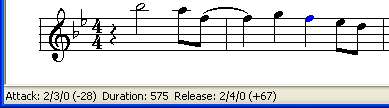
The status bar displays the same timing offset information (-28/+67) for the note as that which is displayed when you move the mouse over the note. The status bar also shows the measure, beat, and sub-beat for the as-notated attack and release of the note. In this example, the note begins at the third beat of the second measure, and ends at the fourth beat. The first beat in a measure is indicated as 0 rather than 1.
| 4. | To display the average timing of several notes, drag the mouse over the notes to select them. |
In the status bar, Composer displays the average deviations of the as-performed attacks and releases from the as-notated attacks and releases of the notes.
For example, this is what the status bar looks like when these five notes are selected:
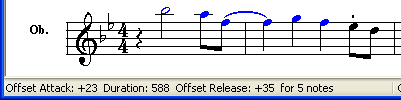
The five notes are played at an average of 23 ticks late. The as-performed releases of the notes are an average of 35 ticks later than the as-notated durations.
Some ways that you can use this information are:
| Learn about whether your performed recordings on the keyboard tend to lag behind the metronome. You can use this as a tool for improving your performance skills. |
| If the attack offset is large, you might want to "snap" (quantize) the as-performed to as-notated attacks, to create the musical effect of "crisp" rhythms. Or, you might want to shift the attacks to the left or right so that the natural human feel (per-note offsets) of the performance is preserved, but the notes overall are played closer to the beat. |
| You can preview the duration offset information before saving and applying the offsets to another selection of notes. |