|
<< Click to Display Table of Contents >> Adding Grace Notes |
  
|
|
<< Click to Display Table of Contents >> Adding Grace Notes |
  
|
In Composer, adding grace notes is similar to adding normal notes in these ways:
| Select the as-performed duration of the grace note. Even though the duration of the grace note is not displayed, your selection of the duration will determine how the grace note is played. |
| Move the to-be-added grace note cursor around with the mouse to determine the location and pitch where the note will be added. |
| Click the mouse to add the grace note. |
| Optionally, before releasing the mouse button, drag the note up or down to change its pitch. |
The procedure for adding grace notes differs from adding normal notes in these ways:
| Use the separate Grace Note Palette (SHIFT+G) for adding grace notes, rather than the Note Palette (SHIFT+N). |
| There is no Beat Ruler for determining the position of the grace note, as it is not necessary. For example, if you add a 32nd duration grace note in front of a quarter note, then the location of the 32nd duration grace note will be exactly a 32nd before the quarter note. You can finely adjust the timing of the grace note later, if desired, as described in Viewing and Editing the Timing of Grace Notes. |
| You must specify whether the duration of the grace note is borrowed from the note on the right, or from a note (or rest) on its left. |
Composer supports series of grace notes, as well as grace note chords, as described in this topic.
![]() To add a grace note in front of a longer note:
To add a grace note in front of a longer note:
| 1. | Navigate to the Grace Note Palette. |
-- OR --
Type SHIFT+G.
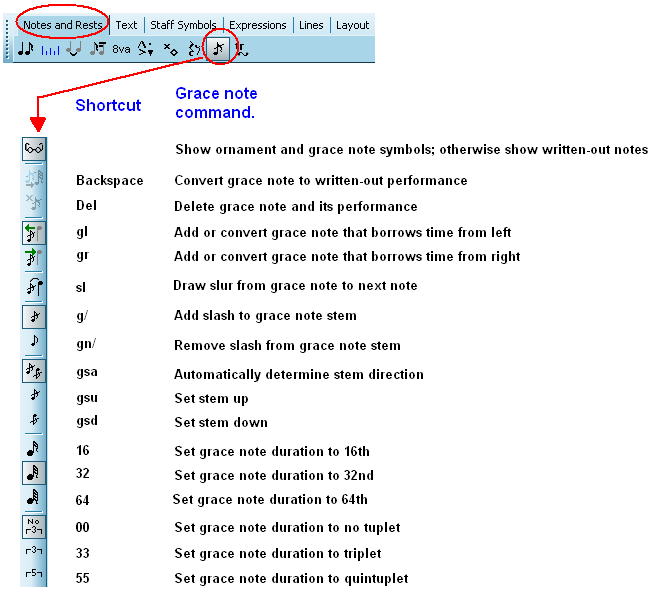
The mouse cursor will turn into the same of a grace note, in the color red, as show here: ![]()
| 3. | Decide whether the grace note you are adding should borrow time from the note on its right, or borrow time from the note (or rest) on its left. This is important. If this issue is not clear to you, it is highly recommended that you read the previous topic Understanding the Two Types of Grace Notes. |
| 4. | Click one of the two buttons that determine whether the newly added grace note will borrow time from the right or left. |
-- OR --
Type "gl" or "gr" for grace note borrow from left or right.
| 5. | Specify the duration of the to-be-added grace note by clicking one of the buttons for 16th, 32nd, or 64th duration, and one of the buttons for no tuplet, triplet or quintuplet. |
-- OR --
Type "16", "32", or "64" for the base duration, and optionally "33" or "55" for triplet or quintuplet.
For example, if you choose the combination of ![]() and
and ![]() , the grace note will be a 16th triplet member. A 16th triplet member has one third of the duration of an eight note. A 16th quintuplet member has one fifth of the duration of a quarter note.
, the grace note will be a 16th triplet member. A 16th triplet member has one third of the duration of an eight note. A 16th quintuplet member has one fifth of the duration of a quarter note.
Even though the duration of the grace note is not displayed, your selection of the duration will determine how the grace note is heard on playback.
| 6. | Click the grace note with slash |
| 7. | Toggle on or off the grace note with slur |
| 8. | Move the to-be-added |
| 9. | Click the mouse to add the grace note. |

![]() To add a grace note chord:
To add a grace note chord:
| Move the grace note |

![]() To add a series of grace notes:
To add a series of grace notes:
| Add the graces notes in reverse order. Add the right-most grace note in front of the long note. Then add the second to last grace note in front of the right-most grace note. Continue adding grace notes this way from right to left: |
![]()
-- OR --
| First add the grace notes as written-out notes, typically 32nds or 64ths. Select the to-be-converted grace notes. Open the Grace Note Palette with SHIFT+G. Click the |
