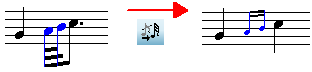|
<< Click to Display Table of Contents >> Converting Short Notes to Grace Notes |
  
|
|
<< Click to Display Table of Contents >> Converting Short Notes to Grace Notes |
  
|
In Composer, it is easy to add grace notes with the "point and click" method described in Adding Grace Notes. Another way to add grace notes is to enter them first as written-out notes with short durations, and then convert them to grace notes.
You might also want to write out the short note performances first, before converting them to grace notes. One reason you might want to do this is so that you can precisely determine how the grace notes will be performed. However, this is usually not necessary, because when you add a grace note, you specify its duration, which in turn determines how soon it is played before the long note. For example, you might choose the combination of the ![]() and
and ![]() buttons for a 16th triplet member, which is one third of an eighth note. In addition, you can finely adjust the timing of grace notes using Piano Roll Notation, as described in Viewing and Editing the Timing of Grace Notes.
buttons for a 16th triplet member, which is one third of an eighth note. In addition, you can finely adjust the timing of grace notes using Piano Roll Notation, as described in Viewing and Editing the Timing of Grace Notes.
There are several ways that you can convert written-out short notes to displayed grace notes:
| Before you import a MIDI file, you can instruct Composer to automatically detect and convert written-out short notes into grace notes, as described in Transcribing MIDI Files and Recordings to Notation. If Composer does not detect all of the grace notes in the MIDI file, then you can individually convert the remaining ones using the procedure below. |
| Before you record from your music keyboard, you can instruct Composer to automatically detect and convert written-out short notes into grace notes, as described in Setting Up Transcription Options for Recording. |
| Use the Transcribe Grace Notes command in the Grace Note Menu, as described in the first procedure below. This is a convenient way to convert several grace notes at one time. For a range of measures and staves that you specify, Composer will automatically detect and convert written-out short notes to displayed grace notes. |
| Individually select the written-out short notes and use the Grace Note Palette buttons or keyboard shortcuts to convert them to displayed grace notes. This method is described in the second procedure below. |
| You can also convert a series of two or more written-out short notes to grace notes, as described in the last procedure below. |
![]() To automatically detect and convert written-out short notes to displayed grace notes:
To automatically detect and convert written-out short notes to displayed grace notes:
In detecting grace notes, Composer uses the same analysis for the Transcribe Grace Notes command as it does if you choose the grace note transcription option when you are importing a MIDI file, recording from your MIDI keyboard, or using the Re-Transcribe command.
| 1. | Navigate to the Grace Note Palette, as described in Adding Grace Notes. |
-- OR --
Type SHIFT+G.
| 2. | Select a region by holding down the CTRL key while you drag the mouse. The region should be the range of measures and beats, and one or more staves, for which you wish to convert the grace notes. For example: |
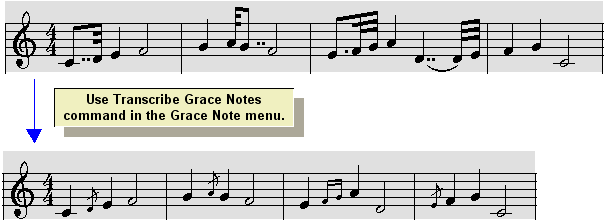
-- OR --
Instead of step #2, follow the remaining steps #3 and #4.
| 3. | Choose the Transcribe Grace Notes command in the Grace Note Menu. |
Composer will display the Transcribe Grace Note dialog box.
| 4. | In the Transcribe Grace Notes dialog box, select the range of measures and beats, and the range of staves, for which you wish to convert the grace notes. |
![]() To convert a written-out short note to a displayed grace note:
To convert a written-out short note to a displayed grace note:
It is suggested that you use the Transcribe Grace Notes command, as described in the previous procedure, instead of the following procedure, unless you have a good reason. The above Transcribe Grace Notes command lets you convert many grace notes at once, very quickly.
| 1. | Select the written-out short note. |
| 2. | Navigate to the Grace Note Palette, as described in Adding Grace NotesPalettes. |
-- OR --
Type SHIFT+G.
| 3. | In the Grace Note Palette, select one of the following buttons to convert the written-out short note to a grace note, and to optionally add a slur at the same time: |

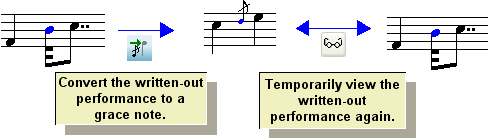
Note that if the written-out version of the grace note borrows time from the long note that follows, then Composer will convert the written-out short note to that type of grace note, even if you choose the option for the opposite type of grace note, which borrows time from the left.
| 4. | If the written-out version of the grace note borrows time from the right or left, and you wish to change the direction from which the time is borrowed, then you can do so for the now selected grace note. Click the button for the desired option, as illustrated here: |
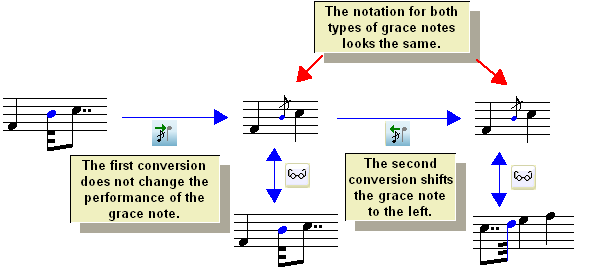
| 5. | If the written-out performance of the grace note does not exactly describe how you want the grace note to be played, you can further refine the timing of the grace note by editing its Piano Roll Notation. See Viewing and Editing the Performance of Notes. |
![]() To convert a series of two or more written-out short notes to a grace note group:
To convert a series of two or more written-out short notes to a grace note group:
| 1. | Select the multiple written-out short notes. |
| 2. | In the Grace Note Palette, click the Grace Note Borrow From Right |
-- OR --
Type "gr" for grace note borrowing from right (or "gl" for grace note borrowing from left).