|
<< Click to Display Table of Contents >> Adding Notes Using the Sequential Note Entry Method |
  
|
|
<< Click to Display Table of Contents >> Adding Notes Using the Sequential Note Entry Method |
  
|
The basic method of adding notes with mouse point-and-click requires that you select a note duration before adding a note. If you are adding a series of notes with frequent changes in durations, it may become somewhat tedious to have to select varying note durations before you add notes. You may find that using keyboard shortcuts, such as "81d" for "dotted 8th note" will make selecting note durations much easier. But there is an alternative method of entering notes, named the Sequential Note Entry Mode, where you do not have to specify the note duration before you add it.
With the Sequential Note Entry Mode, the duration of a newly added note is determined by where you add the next note. Initially, the duration of a newly added note extends to the end of its measure, and also to the end of the next measure. This is probably not the duration you intend for the note. However, as soon as you add the next note after the first note, the duration of that first note will be changed so that it ends where the next note begins. The term "sequential" is used here to suggest how one would add notes sequentially, from left to right, in the score, where each note usually follows the previous. (It's easy, however, create chords with multiple notes, as well as to include rests between notes.)
TIP: Many Composer users tend to initially overlook this useful Sequential Note Entry Method, because the Note Duration Palette draws their attention first, and they quickly develop the habit of point-and-click for adding notes. However, many users have discovered the Sequential Note Entry Method with delight and wish they had been using it all along. We suggest that you briefly try it out so that you can decide whether it suits your working habits.
![]() To add notes with varying durations using the Sequential Note Entry Mode:
To add notes with varying durations using the Sequential Note Entry Mode:
| 1. | If the Note Palette is not already showing, type SHIFT+N to display it: |

The palette will then change to the Beat Ruler Palette, and the Sequential Note Entry button will be shown in the "down" position:
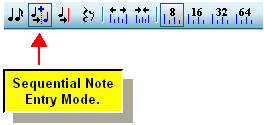
The mouse cursor will change to a red whole ![]() note, which suggests that when you initially add the note, it will have a long note value (unless you add the note in front of another note). Here is what the red to-be-added note looks like before it is clicked into the score:
note, which suggests that when you initially add the note, it will have a long note value (unless you add the note in front of another note). Here is what the red to-be-added note looks like before it is clicked into the score:
![]()
| 2. | Move the mouse cursor in the score to the horizontal measure and beat location where you want to add the first note, and the vertical pitch position of the first note. Then click the mouse. The newly added note will have a duration that extends to the next note, or to the second barline, which ever is first. |

| 3. | Optionally, change the pitch of the newly added note by dragging it up or down before releasing the mouse button. Or, type P+ |
| 4. | With the mouse, move the red to-be-added |

The result of clicking the red to-be-added ![]() note at its location in the above example will be:
note at its location in the above example will be:

![]() To create chords:
To create chords:
| Click a new note at the same location as another note. For example, here is the result of adding a second note to the first note in the above example: |

![]() To add notes between other notes:
To add notes between other notes:
| Simply click the mouse somewhere between two notes. The previous note will be shortened, so that its duration ends at the location of the newly inserted note. The duration of the newly inserted note will extend up to the next note after it: |

In the above examples, the spacing between notes was limited to no smaller than 8th notes. You can change the spacing to a smaller (or larger) value, according to the next procedure.
![]() To determine how far apart the notes are, in terms of note length:
To determine how far apart the notes are, in terms of note length:
| Choose one of the resolutions in the Beat Ruler, as illustrated below: |

In the above examples, we have created different note duration values without having to explicitly specify them in the Note Duration Palette. Instead, the duration of each note is determined by the location of the next note in the sequence, which is why we call it the "Sequential Note Entry Mode".
Suppose you would like to terminate the last note at the barline, rather than have it extend across the barline. This is easy to do with the Cut Duration Tool.
![]() To shorten the duration of a note or chord:
To shorten the duration of a note or chord:
| 1. | Select the note or chord. If you just added it, then it is already selected. |
| 2. | Click the Cut Duration Tool |
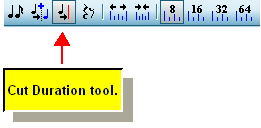
-- OR --
Type "cut".
The mouse cursor will change to a razor ![]() shape.
shape.
| 3. | Move the mouse so that the razor |

| 4. | Click the mouse to complete the "cutting" of the note duration. The result for the above example is: |

After using the Cut Duration Tool once, Composer will automatically return to Sequential Note Entry Mode.
You can also use the Cut Duration Tool for a note in the middle of a sequence, as illustrated here:
