|
<< Click to Display Table of Contents >> Adjusting for the Delay of Some MIDI Output Devices |
  
|
|
<< Click to Display Table of Contents >> Adjusting for the Delay of Some MIDI Output Devices |
  
|
An important aspect of many software synthesizers and sound libraries is that they have a fixed built-in delay between the time a software program (such as Composer) requests a note to be played, and the time that the sound is actually produced. This delay is necessary because of the many calculations that a software synthesizer makes to simulate instrument sounds.
If your software synthesizer or library player has such a delay, then you will not be able to use it to echo your performance on a MIDI keyboard. If you use such a device, then as you hit keys on your music keyboard, you will hear them played only after some annoying delay. We recommend that you use some other device such as the internal Notation Software Synthesizer to echo your performance on the keyboard. See Deciding Whether or Not Your Keyboard Should Directly Produce Sound for instructions on setting the playback device that echoes your performance at the keyboard. Note that after you have recorded using "echo" on another device, you can then reassign the staves to your software synthesizer device for playback.
If you want to play back songs that have staves that are assigned to both the delayed software synthesizer and other non-delayed devices, then it is important that you tell Composer exactly what the delay time is in milliseconds for the software synthesizer, or that you use the "Tap in Device Delay" feature described below so that Composer can automatically enter that value. Composer needs this information in order to synchronize the output to the delayed and non-delayed devices. If you do not do this, you will hear the notes for the delayed software synthesizer lag behind those notes assigned to other devices.
Some acoustic pianos, such as the Yamaha Disklavier, and pianos retrofitted with a PianoDisc system, have a MIDI playback mechanism. Such acoustic MIDI pianos also have a built-in delay between the time that the software program requests a note to be played, and the time that the note sounds. The reason for this is that it takes several milliseconds for the hammer to travel from its resting position to the time it hits the string; and that travel time varies according to how soft or loud the note is. (Pianists subconsciously account for this in their playing.) In order to produce accurate timing of note attacks, independently of the softness or loudness of the notes, an acoustic MIDI piano must employ a minimum delay that is at least as long as that for the most softly played note. Some acoustic MIDI pianos offer you at least two choices for the delay it uses: (1) the minimum necessary delay, or (2) some much larger but "round number" delay, such as 500 milliseconds (one half second).
You may find the delay information in your device's product documentation. If you do not find it there, you might find that information through good searching on the Internet. Otherwise, you can use the "Tap in Device Delay" feature as explained below.
![]() To specify the numerical millisecond delay for an output device when you know the number:
To specify the numerical millisecond delay for an output device when you know the number:
| 1. | In the Setup menu, choose the MIDI Device Configuration command. |
-- OR --
Type or "qdc" for "Quick Device Configuration".
Composer will display the MIDI Device Configuration Window.
| 2. | In the MIDI Device Configuration Window, click the name of the output device to select it. Then in the Device menu choose Properties. |
-- OR --
With the mouse, right-click the name of the output device.
Composer will present you with the Device Properties dialog.
| 3. | In the Device Properties dialog box, enter the millisecond delay value in the Playback Properties section. |
| 4. | Click the OK button in the dialog box to commit the newly assigned delay value. |
![]() To "Tap in" the Device Delay using the "Insert" (INS) key on your computer keyboard:
To "Tap in" the Device Delay using the "Insert" (INS) key on your computer keyboard:
| 1. | In the Setup menu, choose "MIDI Devices Quick Setup", and the following dialog will appear: |
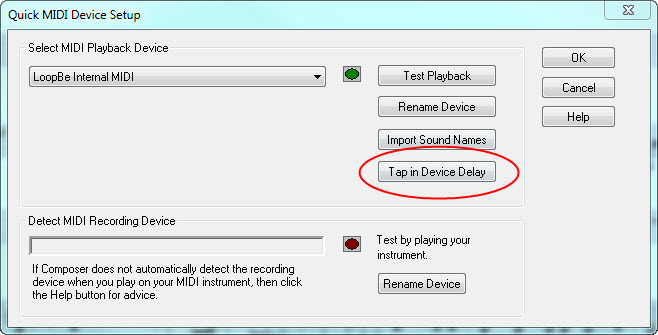
| 2. | Click the "Tap in Device Delay" button and the following dialog will appear: |
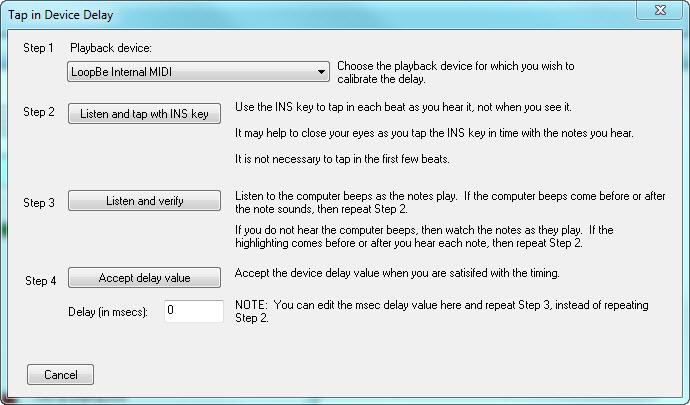
| 3. | Select the Playback Device from the drop list of Step 1 (all available MIDI playback devices will be listed there) that you want to calibrate. |
| 4. | Now click the Step 2 "Listen and tap with INS key" (it may be labeled "Insert" key on your keyboard). A test track will then appear, and playback will begin. As you hear the notes, tap your Insert (Ins) key on your computer keyboard. It is ok if you miss the first few notes - Composer makes an allowance for a "getting in rhythm" time. It may help to close your eyes during this step, and just tap when you hear the notes play. When you are done with this step, you will see the calculated latency value in the "Delay (in msecs):" box. Alternatively, you can manually enter the number value here if you know it. |
5. Now you can click the Step 3 "Listen and verify" button. The same scale will play again, and now you should watch and listen to verify that the notes highlight precisely when the notes sound. If they do not, you may want to repeat Step 2 for a more accurate measurement.
6. When you are satisfied that the notes highlight at the same time they sound, you can click the Step 4 button to "Accept delay value". The dialog will close, and Composer will then save the delay time (latency) value for that MIDI playback device.