|
<< Click to Display Table of Contents >> BandMates Casting and Network Requirements |
  
|
|
<< Click to Display Table of Contents >> BandMates Casting and Network Requirements |
  
|
Casting software to use with BandMates for Windows 10/11
Devices other than PC monitors work best when connected through physical data connections like Lan, Wlan, Wlan HotSpot or USB interfaces to the PC where Composer 5 runs. This physical connection is the fastest and most reliable.
Windows 10/11 offers multiple monitor capability, but only other Windows PC monitors are supported as external devices by Windows. Other devices - in particular devices using other operating systems like Android, iOS, macOS, ChromeOS etc. - need a software package to connect these devices to Windows as extended monitors.
There are many options to achieve such connectivity. In our testing we have found that spacedesk best meets the requirements for the BandMates feature. We therefore recommend using the spacedesk driver/software from the German software company DatronicSoft (www.datronicsoft.de). This guide will use spacedesk as the example for setting up the casting software aspect of the BandMates feature. There are other casting software applications available, and they may work as well for your situation.
spacedesk is a multiple-monitor application environment which offers connectivity to all available infra structure devices on the market today. For a detailed explanation of spacedesk please see https://www.spacedesk.net/products/multi-monitor-application-for-windows/
There are other solutions available which do a similar job. We recommend spacedesk because spacedesk stays locally without going over the internet. The Windows 10/11 laptop where Composer runs is the primary spacedesk machine (server) and runs the CONSOLE. Remote devices like iPhones, iPads etc. are secondary machines (clients) where the spacedesk VIEWER runs. The complete setup needs to work in a realtime mode. This just means that the various devices and connections need to be fast enough to not cause any lags. You will need to determine the capabilities of the different devices you intend to use by testing them in your specific scenario.
spacedesk works inside a dedicated local network (with IP-addresses e.g. 192.168.x.x). In order to be fast, no encryption is done and all devices inside the dedicated network may access the data. Due to the nature of the BandMates feature and the fact that all the data stays inside the dedicated network the weakness of missing encryption is acceptable. Again, no access or exposure to the internet is required.
•Basic Requirements for the network infrastructure for spacedesk
For connecting PC monitors via HDMI, VGA, DVI etc. there are no special requirements. Modern network cards are fast enough to meet the performance needs.
When using any devices through spacedesk we strongly recommend using the following network access:
•Network switch of 1GBit capacity, or
•Wlan with 5 GHz frequency (2.4 GHz is not recommended due to the lower bandwidth)
The priority for the connectivity in terms of reliability and speed is
1.Video cables directly connected to the Windows 10/11 laptop
2.Lan cables
3.Wlan 5 Ghz
4.Wlan HotSpot of 5 GHz of the Windows 10/11 laptop
(Actually, the Wlan HotSpot should be better regarding the delay but we have found that the Wlan 5 GHz is more stable than a laptop’s WLan HotSpot).
Summary: spacedesk’s multi monitor application consists of two parts (1) the primary machine (DRIVER) and (2) multiple secondary machines (VIEWER).
oThe spacedesk DRIVER software runs on the Windows 10/11 primary machine (server) where the bandleader runs Composer. Since Composer 5 requires a 64 bit PC, all references to the spacedesk DRIVER will likewise require their 64 bit version.
oThe spacedesk VIEWER software runs on the musicians' secondary machines (clients).
•Downloading and installing the spacedesk Driver (server) on your Windows 10/11 PC where Composer runs
Download the spacedesk DRIVER from https://www.spacedesk.net/
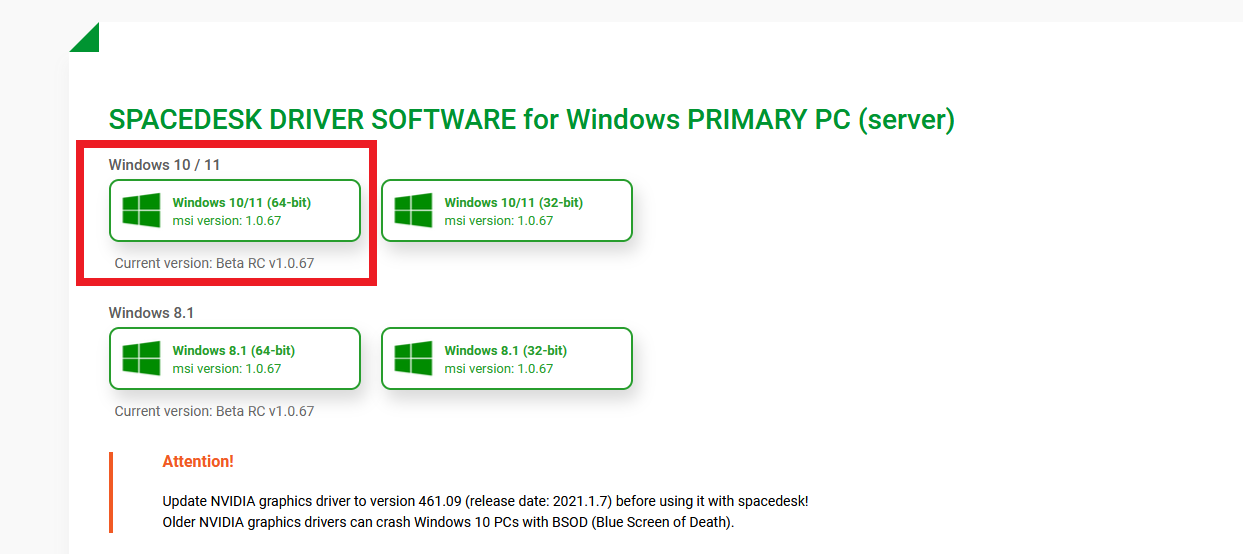
(64 bit version) and install the Windows 10/11 (64-bit) driver. Use all the default settings in the installation.
•Downloading and installing the spacedesk VIEWER on external devices (clients)
Download and install the external spacedesk VIEWER software (clients) for your devices.
(for MAC PCs use the Apple Store; for android and ChromeBook use the Google Play Store. If you use other Windows PC as clients, please select the spacedesk VIEWER app from the Microsoft Store)
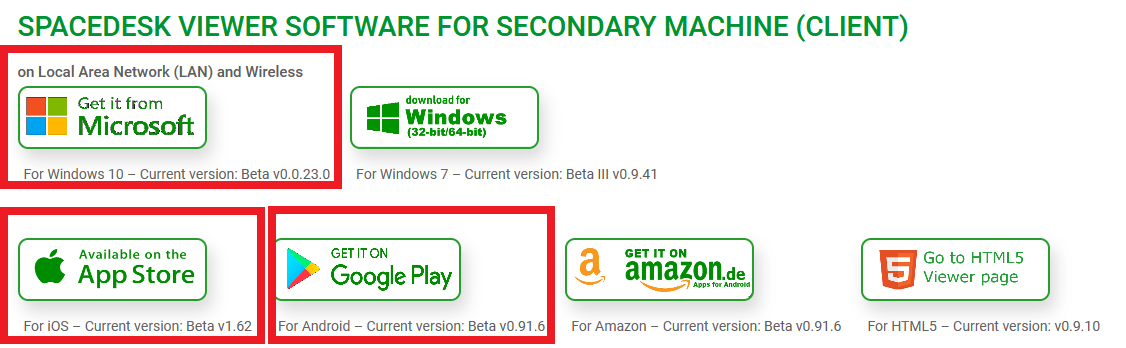
The ‘Go to HTML5 Viewer page’ sounds very promising because it can be used by a browser but as of today we have found that this setup is not stable. We will update this writing when this option will be stable.
•Operation of the spacedesk DRIVER (server) on Windows 10/11
After installation, the ‘spacedesk Driver Console’ can be accessed through the icons in the right bottom corner of the ‘Windows 10/11 PC’. Please double-click the spacedesk icon
![]()
The ‘spacedesk Driver Console’ opens and is ready to go
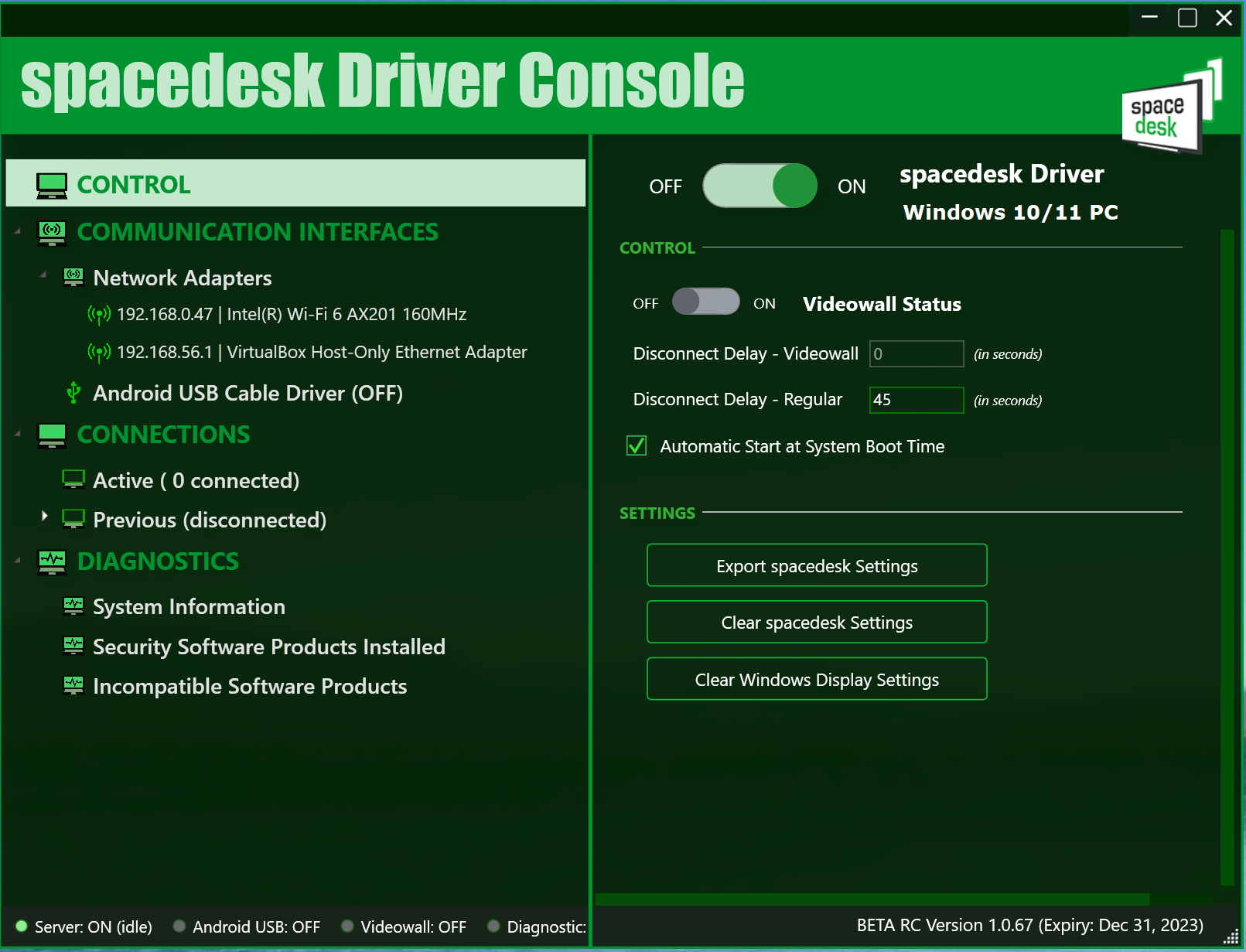
Important: make sure the option for "Videowall Status" is "Off" as shown above.
We have as an example here the Network Adapters
•192.168.0.47 which is a WLan 5 GHz
•192.168.56.1 which is a Wlan HotSpot 5 GHz
Here we will use the Wlan 5 GHz network.
The next step is to connect the spacedesk VIEWER (client) on external devices to the spacedesk DRIVER (server) on the ‘Windows 10/11 PC’.
•Operation of a spacedesk VIEWER (client)
For the example here we are using a Chromebook as a client. The spacedesk Viewer app was downloaded from the Google Play Store and installed. The following directions are the same for all other client devices.
1. Connect the spacedesk client device to the WLan 5 GHz
Connect the client device to the WLan 5 GHz. It is NECESSARY that the client and server are connected to the same local network in order to access each other directly. In our example case the Chromebook needs to connect to the WLan 5 GHz where the Windows 10/11 PC already is connected.
2. Open the spacedesk VIEWER app (client)
The spacedesk VIEWER (client) immediately sees the spacedesk DRIVER (server)
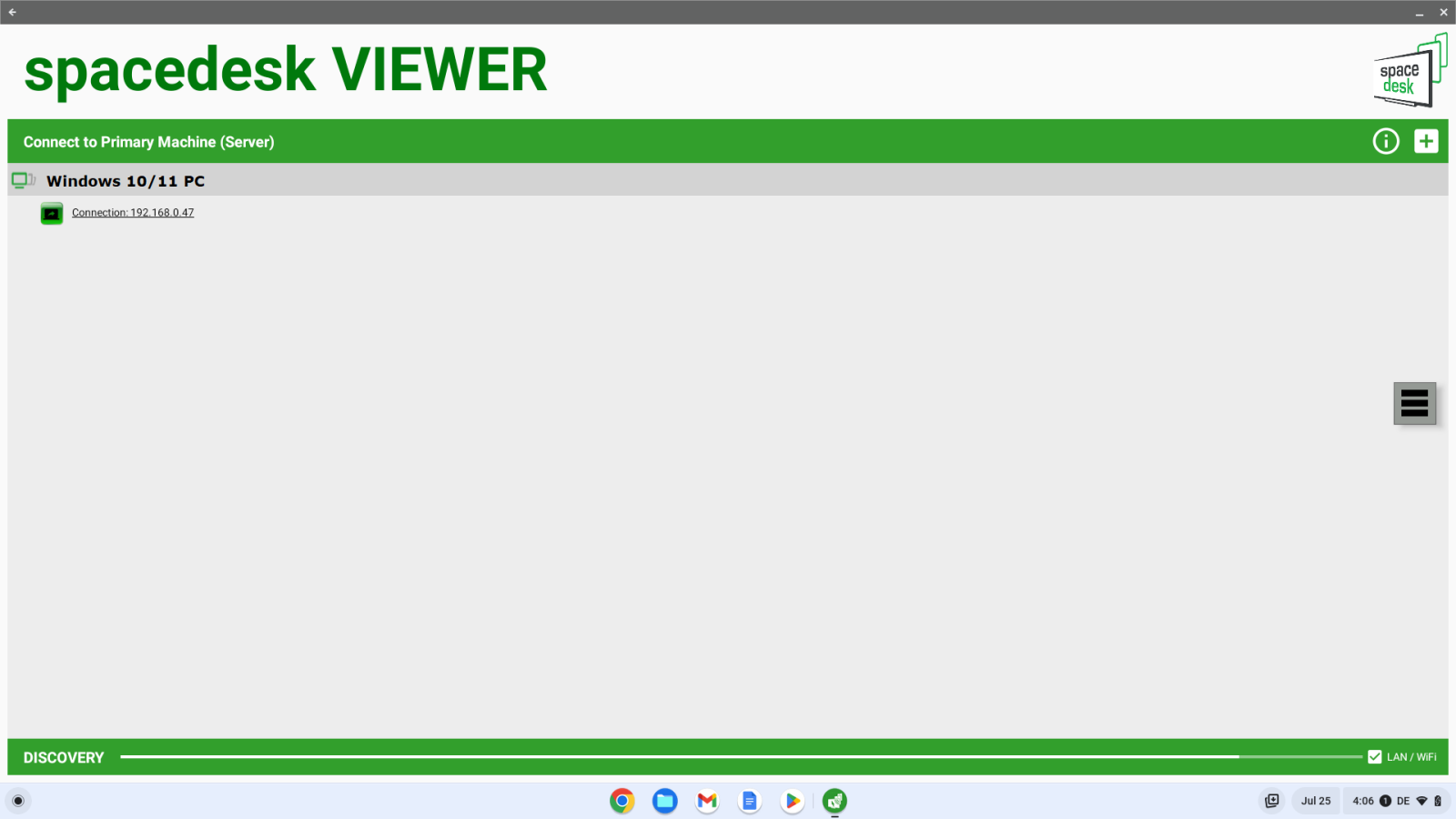
Click ‘Connection: 192.168.0.47’ and immediately an extended monitor of the ‘Windows 10/11 PC’ appears on the client device.
3. Double check on Windows 10/11 PC
On the ‘Windows 10/11 PC’ open Settings / System / Display and you will see the configuration of monitors e.g.
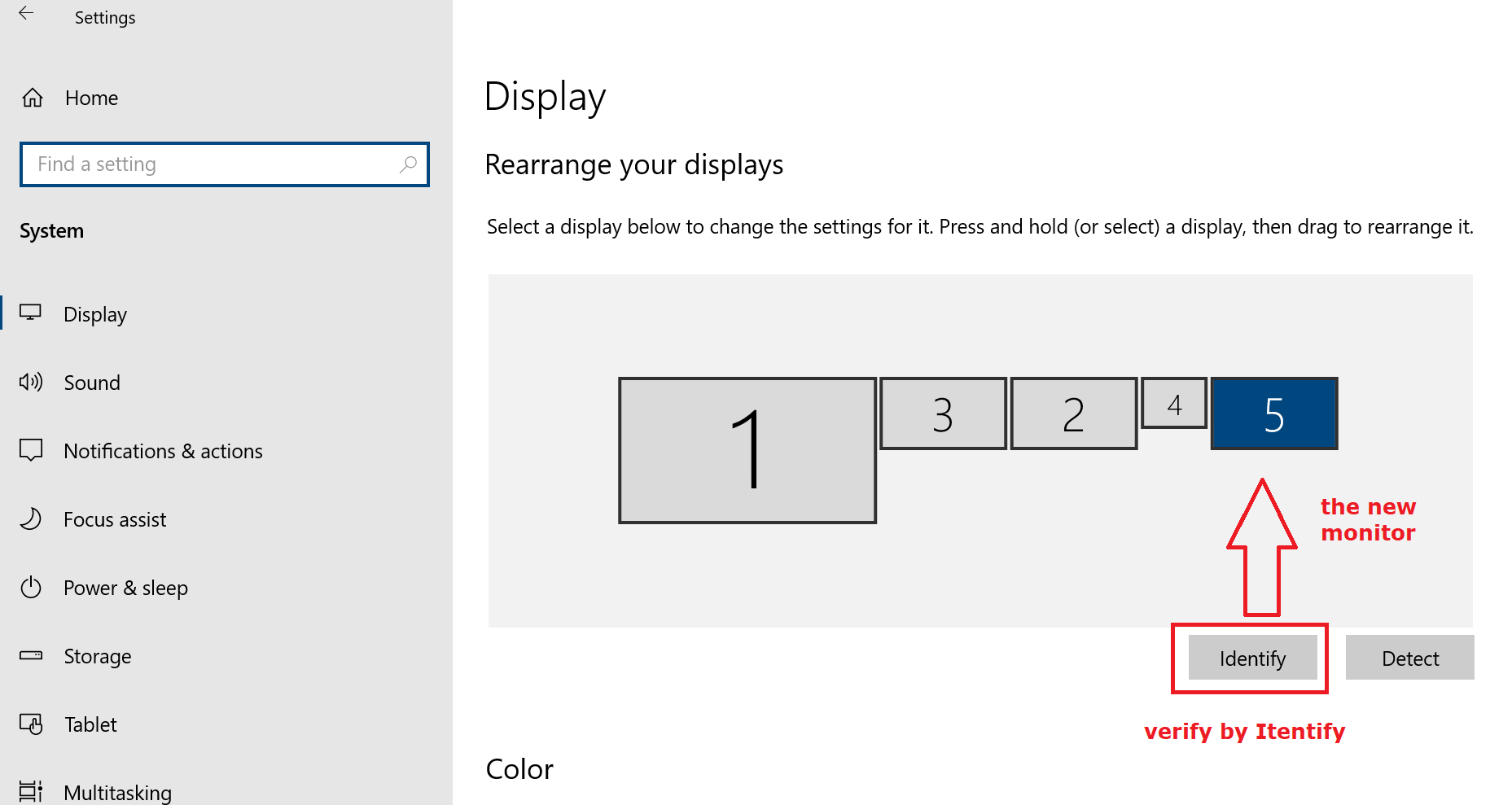
Verify the resolution of monitor 5. Please use the best possible resolution for the device.
Do step 3 above for all your devices.
Now you are ready to use the BandMates feature.