|
<< Click to Display Table of Contents >> BandMates Parts and Assigning Screens |
  
|
|
<< Click to Display Table of Contents >> BandMates Parts and Assigning Screens |
  
|
In this section we describe how to define the first BandMates musician. We will use the song ‘Oh when the Saints go marching in’ and we will assign the Trumpet Part to the previously defined monitor 5.
oDefine the Trumpet Part
Click on BandMates / Display or define parts to see the following:
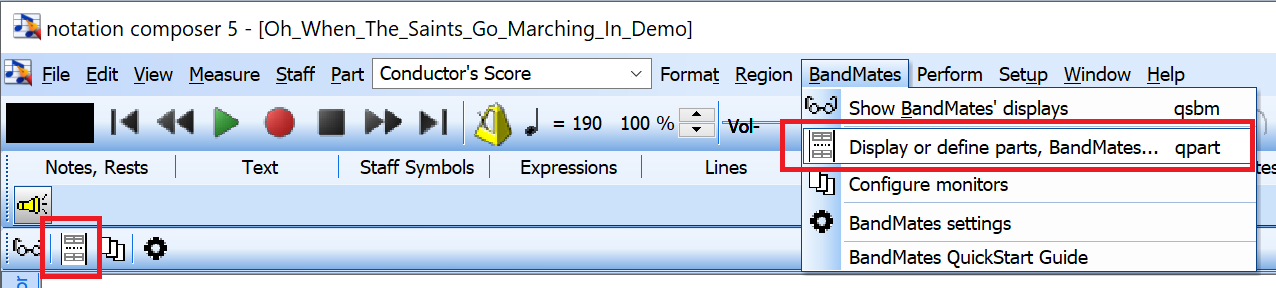
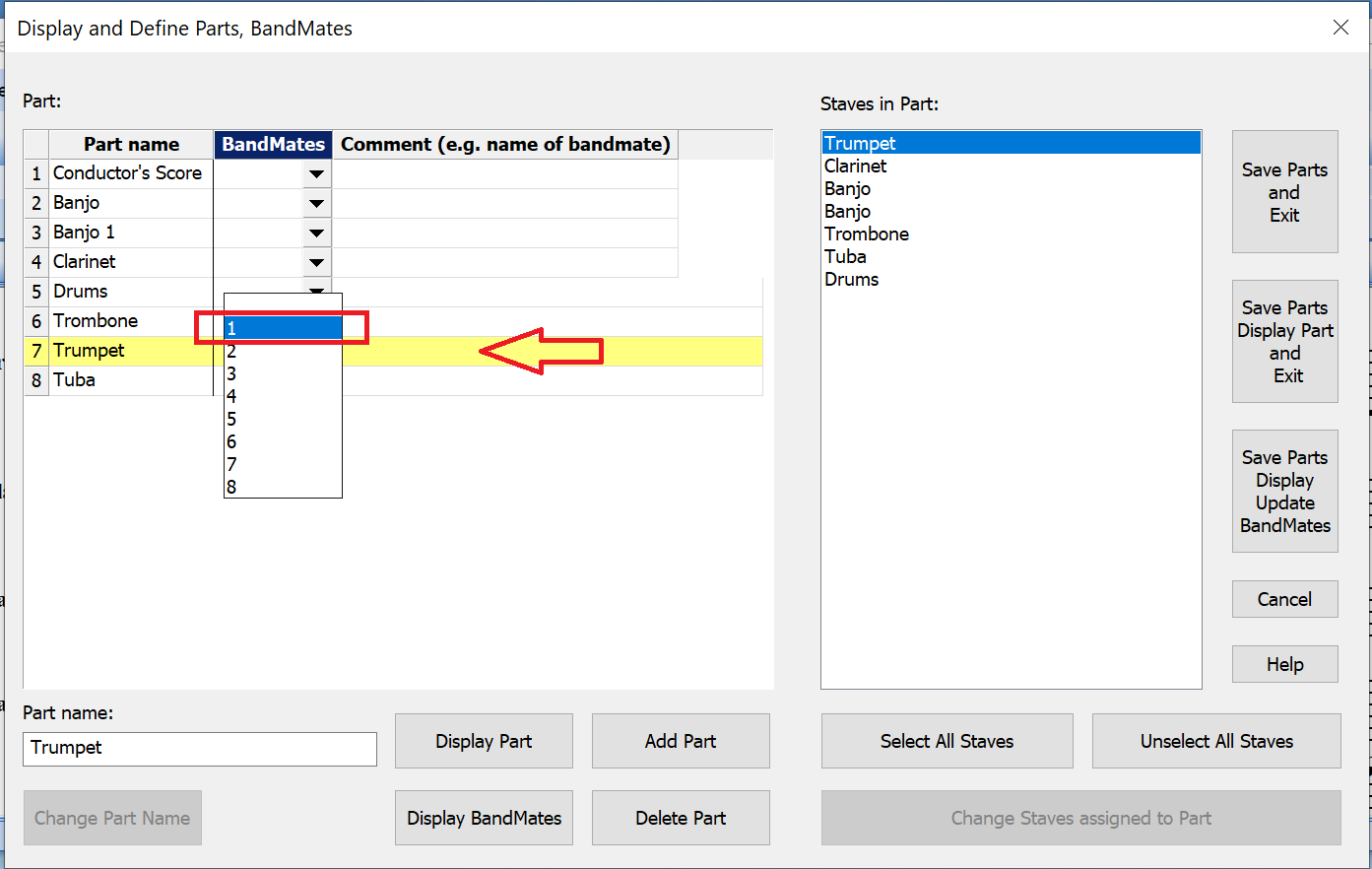
Here we set BandMates 1 for the trumpet.
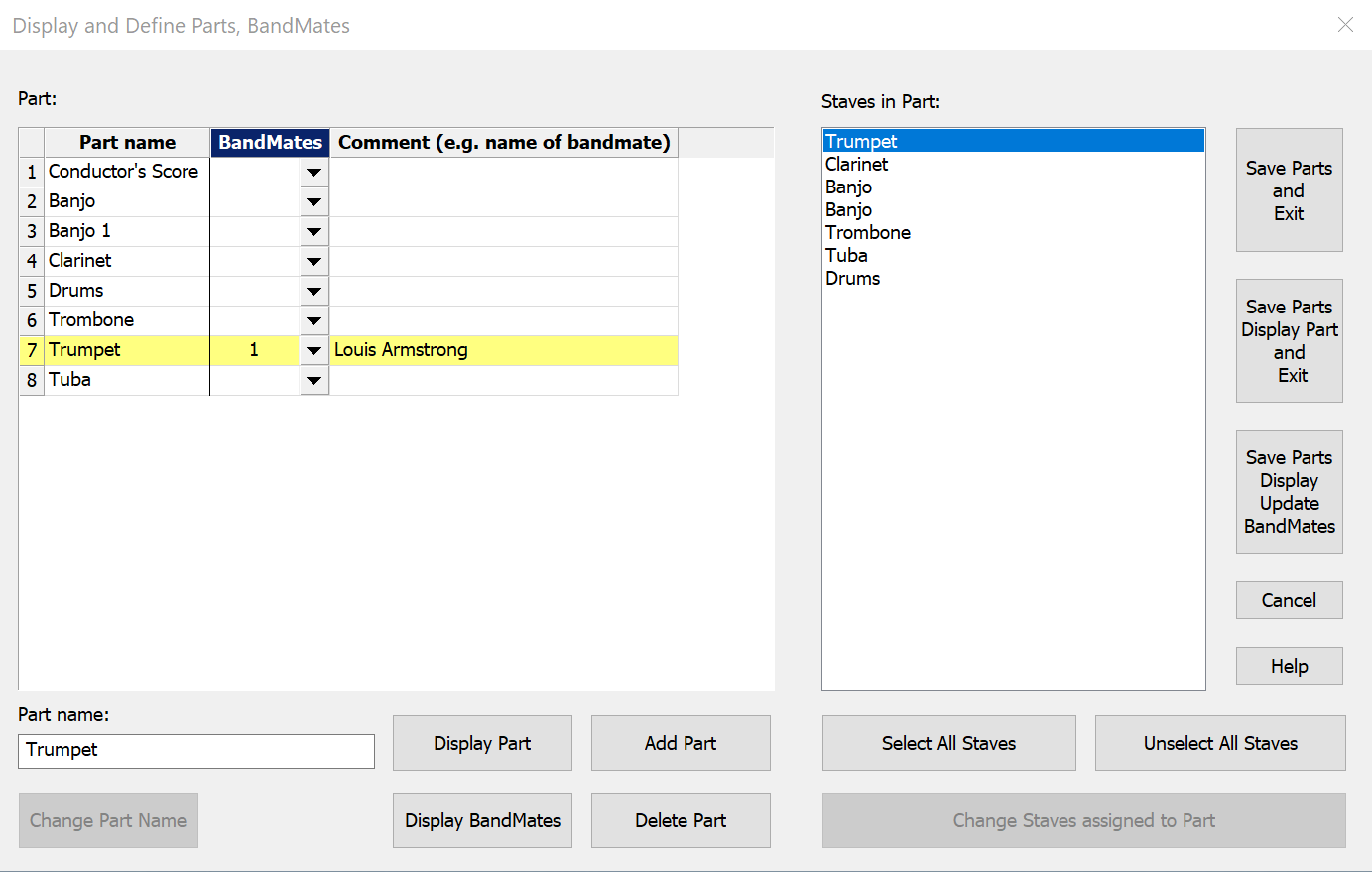
A comment can be added as an option to the BandMates 1, such as the name of the musician who plays the trumpet.
Press any of the ‘Save Parts..’ buttons
oSelect the monitor where you want to locate the specific BandMates Part display
Now click on BandMates/Configure Monitors. This step will assign the BandMates part to the specific band member's monitor.
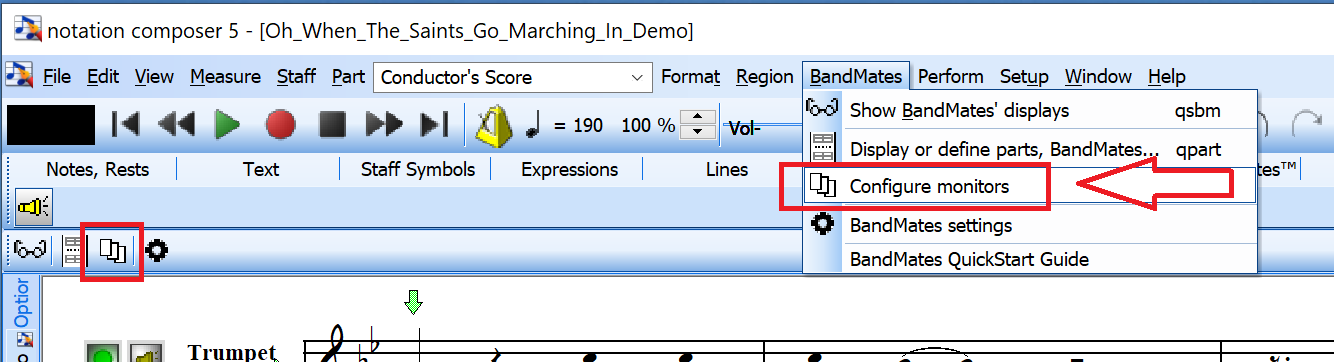
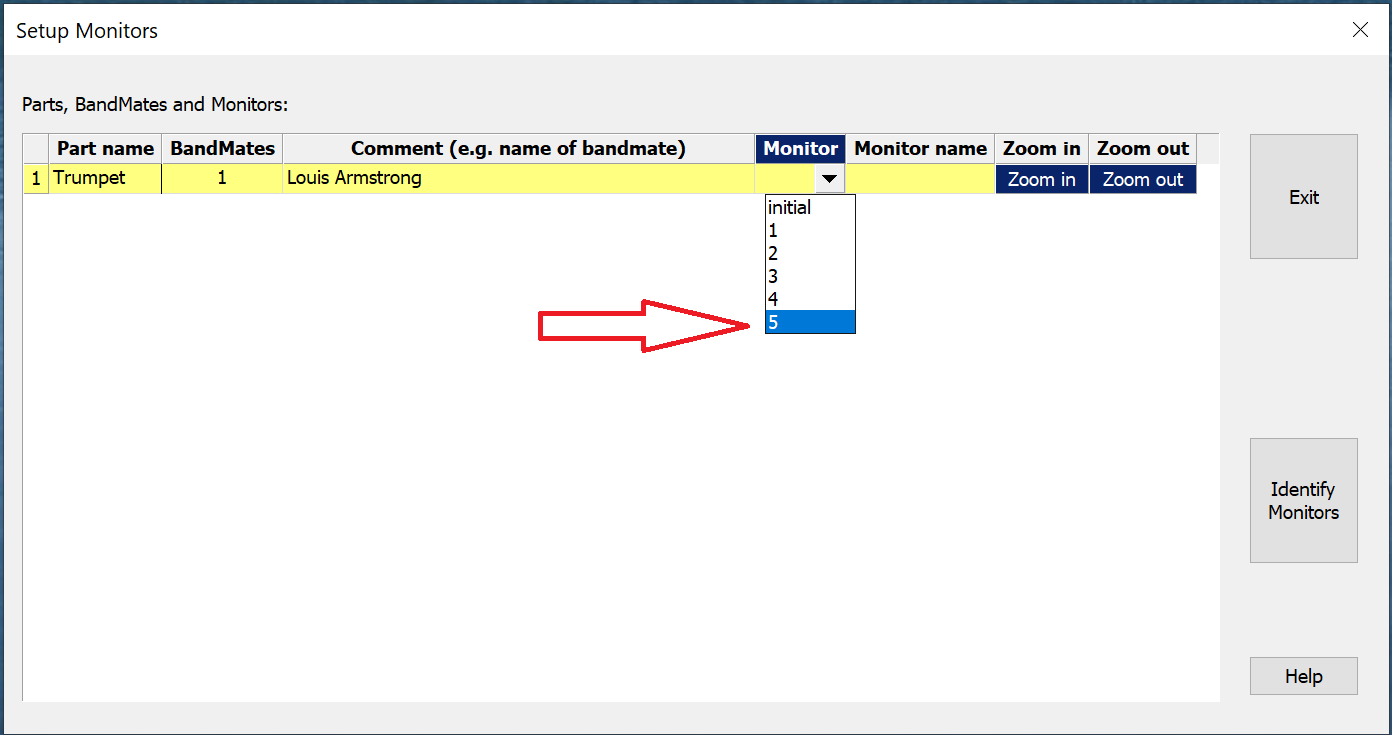
Upon ‘Exit’, the BandMates 1 is assigned to Monitor 5.
Here it is important to remark that this allocation is not on a per song base but per setup and has to be done only once for a band. This aspect anticipates that the band’s monitors are always the same, and thus can save you time in setting up your songs. For the next song The BandMates 1 goes to Monitor 5, too.
Finally, make sure the BandMates displays are all visible by clicking the Show toggle button OR BandMates/Show BandMates' displays:
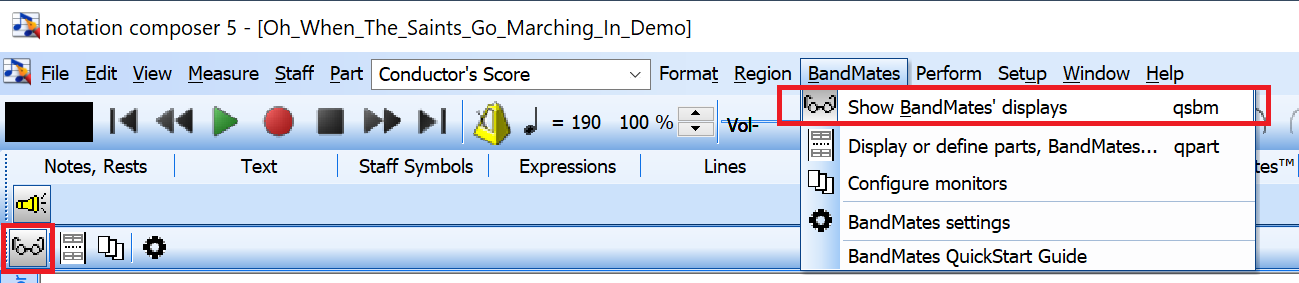
Composer optimizes the size of the score and the sharpness of the view on the BandMates display automatically based on the resolution of the device. However, there may be occasions where the display is too small or too large. For this case there is a convenient way for the bandleader on the Windows PC to zoom in/out the score for the trumpet player’s convenience.
When making such adjustments the resolution data are stored too for a next song. Zooming in/out for each monitor only needs to be done once. After this setting then the display should appear optimally for all further songs using the setup.
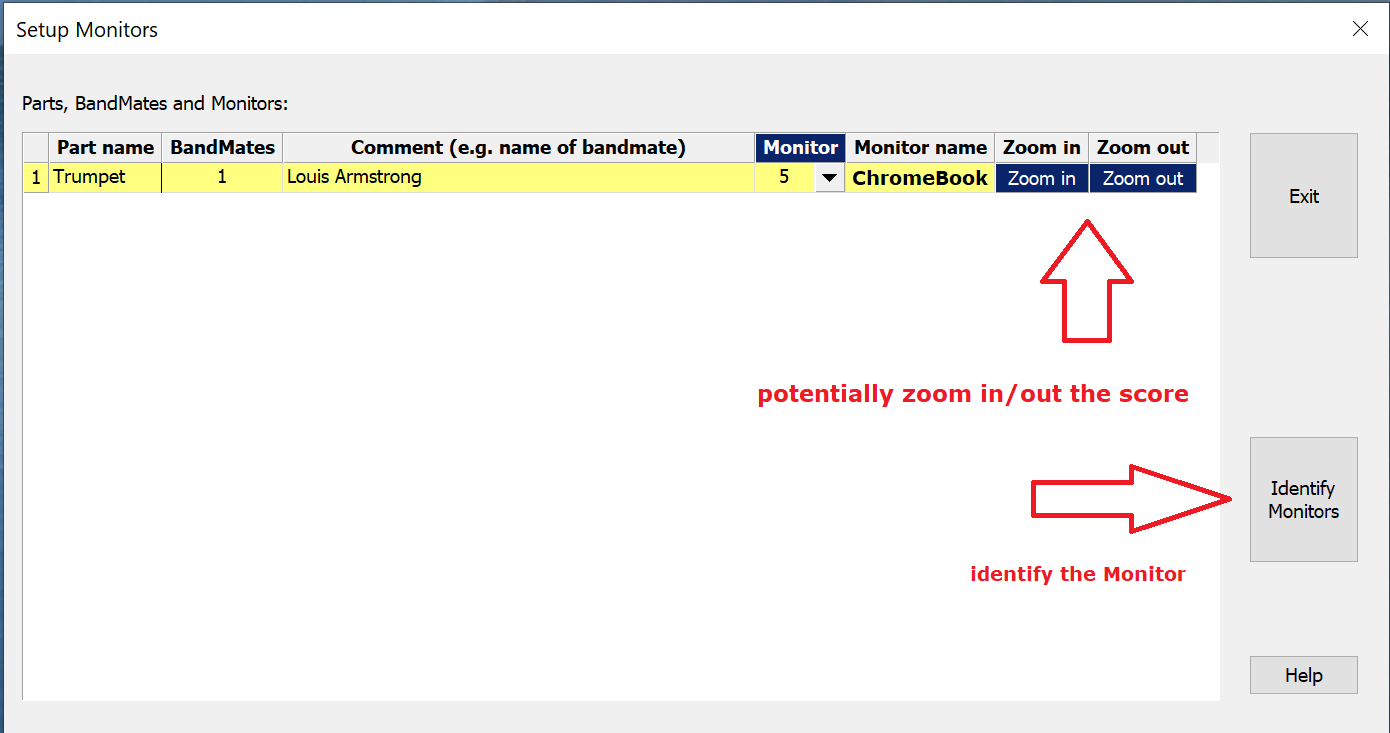
Furthermore, when using many monitors it may be helpful to briefly identify the monitor number for each of your band members. Please use the "Identify Monitors" button as show here to briefly display the BandMates monitor numbers on the respective monitors (not the number from the Windows / Settings / System) as these are the ones that are "tied together" in the BandMates settings.
At this point in the process we recommend stepping back and spending some thoughts on how to effectively set up all the parts in general for all the songs you and your band will be playing.
•IMPORTANT information to know about BandMates settings storage
The BandMates number and comment (e.g. name of the musician) is stored on a per-song basis in the .not file of the song.
The Monitor number is stored in
C:\Users\Public\Documents\Notation_5\Composer_5\Display_Config\DisplayConfig.ndc5
and is automatically updated as soon as the monitor configuration changes.
This concept allows a flexible allocation of BandMates to Monitors. This is helpful when e.g. in a performance on stage one member of a band is missing. Then the part of the missing musician can be easily unmuted in Composer so that the instrument can be played for the missing member.
For Musician the maximum number of possible BandMates is 4. For Composer the default maximum number is 8 but can be enhanced up to 256. The limitation of the network bandwidth or the capability of the laptop will determine how many actual BandMates can be handled well.
•Play your songs!
Now when you play the song on the main laptop (SERVER), each musician's device display (VIEWER) will play along with their Part displayed, keeping the correct time and page turns to keep the band members synchronized.
If one of your band members is not present, or if you have a particular instrument in the song file that you want to hear but have no live instrumentalist to play, you can unmute that staff in the main Composer screen and run the sound through your speaker system or the main soundboard.