|
<< Click to Display Table of Contents >> Changing Object Properties Using Palettes |
  
|
|
<< Click to Display Table of Contents >> Changing Object Properties Using Palettes |
  
|
The following procedure applies to most types of objects.
![]() To edit one or more selected objects (of the same type) using the palette:
To edit one or more selected objects (of the same type) using the palette:
| 1. | Follow one of the two procedures described in the previous top for selecting one or more objects. |
Select two notes of different durations.
The Note Palette palette shows buttons "half on" for the different note duration values. The color for "half on" will depend on your Color Theme.

| 2. | Click buttons in the palette to change the attributes of the currently selected object(s). |
Continuing with the above select, click the sixteenth note button, both notes will change to sixteenth notes:
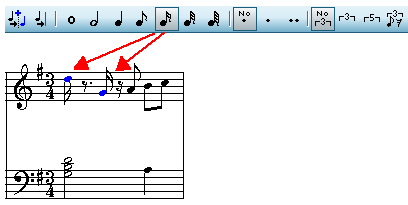
Such changes will affect both the notation and the sound of the notes. If you wish to change just the notation and not the performance, you will need to first go to the Piano Roll palette and select the "Edit as notated" button ![]() before making your editing changes to just the notation.
before making your editing changes to just the notation.