|
<< Click to Display Table of Contents >> Editing Rests |
  
|
|
<< Click to Display Table of Contents >> Editing Rests |
  
|
With Composer, you do not have to do much work to include rests in the score. Composer automatically adds rests wherever there are no notes.
For example, if you add a quarter note at the half-note beat in a 4:4 meter measure, Composer will place a half note rest before the note, and a quarter note rest after the note:
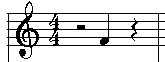
You can split larger rest durations into two or more smaller rests. You might want to do this to prepare for adding a note at the location of the second smaller rest, as explained in Dividing and Combining Rests, and illustrated here:
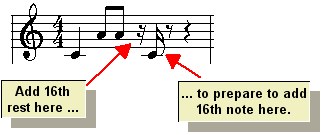
You can use rests as a means of editing the duration of notes and removing notes. You can delete a rest to extend the duration of previous notes. Also, you can drop rests on top of notes to erase note durations, as explained in Using Rests to Erase Notes.
After importing and transcribing a MIDI, or transcribing a recording, you might want to use Composer's Clean Up Rests and Overlapping Notes command as a quick way to remove small unwanted rests that "over-notate" the score in too much detail. For details, see Eliminating Small Rests.
See Using Multiple Measure Rests for instructions in preparing multiple measure rests which look like this:

You can hide rests, such in tests for music students, where you want to leave space for the student to add notes by pen or pencil:
