|
<< Click to Display Table of Contents >> First Page, Next Page, Previous Page, and Last Page |
  
|
|
<< Click to Display Table of Contents >> First Page, Next Page, Previous Page, and Last Page |
  
|
In Page View, the page on the screen is an image of the page as it would be printed. In Window View, the page on the screen simulates a printed page that is exactly the size of the window. In either Page View or Window View, you can advance forward and backward through the pages.
If the song is currently playing when you use any of the First Page, Next Page, or Previous Page commands, then the song will continue playing where it was, without jumping to the new page. After a few seconds, Composer will return to the page that is currently playing. However, if you use one of these commands during playback and you decide you would like playback to jump to the new page, just click on that page.
If an object is currently selected, and you use the Next Page or Previous Page command, then the page will be vertically scrolled so that staff of the selected object will have the staff vertical position in the window. This is done so with the assumption that you will want to continue working in the same staff as that of the most recently selected object, as you go to the next or previous page.
![]() To advance to the next or previous page:
To advance to the next or previous page:
| Type SHIFT+PAGEDOWN for next page, or SHIFT+PAGEUP key for previous page. |
See the previous topic, Viewing a Range of Measures, to learn about the action of the PAGEDOWN and PAGEUP keys without the CTRL key.
-- OR --
| Click the ">>" or "<<" areas in the Page Slider in the status bar at the bottom of Composer's window for the next or previous page: |
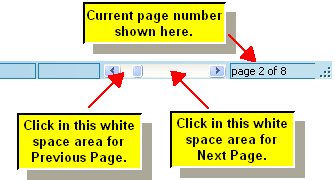
-- OR --
| Click the Next Page |
![]() To go to the first or last page of the score:
To go to the first or last page of the score:
| Type CTRL+HOME for first page, or CTRL+END key for the last page. |
-- OR --
| Double-click the Start of Song |