|
<< Click to Display Table of Contents >> Transposing Actual Pitches |
  
|
|
<< Click to Display Table of Contents >> Transposing Actual Pitches |
  
|
Composer handles two kinds of transpositions. This topic describes how to transpose actual as-performed pitches in a song, otherwise known as the concert key. If you do not want to change the actual as-performed pitches but, just want to change the key in which the pitches are notated, in order to match the key of an instrument, see Transposing to the Key of an Instrument.
When Composer transposes a song, it shifts the pitches of all of the notes in all the measures in all of the staves up or down by some number of half-steps that you specify (except for "drum staff" notes).
Most MIDI files adhere to the General MIDI specification. In the General MIDI specification, channel 10 is reserved for percussion ("drum staff") sounds. Different pitches on MIDI channel 10 produce different types of percussion sounds. To shift the pseudo pitch of a drum sound will entirely change the sound, such as from a Side Stick to an Acoustic Snare. Normally you do not have to specify which MIDI channels produce drum sounds, because Composer by default assumes that a device adheres to the General MIDI specification, but you can always make changes to the channel assignments in the Staff Setup dialog if needed.
When Composer transposes pitches, it also transposes the pitches of chord names. For example, if you transpose pitches up two half steps, Composer will change a "C7" chord to "D7". In the case of ambiguous chord root spellings, such as "F#7" versus "Gb7", Composer makes its best guess based on the surrounding harmony. Wherever Composer makes the wrong guess, you can quickly correct the error, as described in Editing Chord Names.
The procedure for transposing pitches is simple.
![]() To transpose pitches for an entire song, or a range of measures in the song:
To transpose pitches for an entire song, or a range of measures in the song:
| 1. | Optionally, select a region with the measures you wish to transpose by dragging the mouse over them while holding down the CTRL key. This will pre-select the measure range in Step 2 of the Transposition Wizard, as described below. |
| 2. | Choose the Transpose Actual Pitches command in the Staff menu. |
-- OR --
Type "qtp" for Quick Transpose Pitches.
Composer will display Step 1 of a two-step Transposition Wizard:

The first step of this two-step wizard is intended to help you make sure that you understand the distinction between the two types of transposition, and have chosen the correct type.
| 3. | Confirm that you intend to transpose actual pitches, and hit the Next button. |
Composer will display Step 2 of the Transposition Wizard:
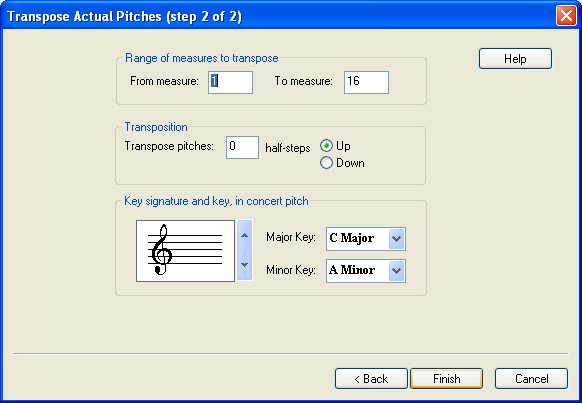
If you selected a range of the score in step #1 of this procedure, then the Range of Measures to Transpose will be pre-selected in the wizard step above.
| 5. | Enter the range of measures for which you wish to transpose notes, if you did not pre-select the range. |
| 6. | Enter the number of half steps you wish to shift pitches up or down. There are 12 half steps in an octave. Choose "Up" or "Down". |
-- OR --
Use the up and down arrows to choose a different number of flats or sharps in the key signature.
-- OR --
Choose the new major or minor key for the beginning of the song.
The key signature initially shown in the dialog box will be that at the beginning of the selected range, or at the beginning of the song if you did not pre-select the measures.
| 7. | Click the Finish button. |