|
<< Click to Display Table of Contents >> Editing Measure Numbers |
  
|
|
<< Click to Display Table of Contents >> Editing Measure Numbers |
  
|
Musician offers several options for displaying measure numbers, such as at every 5th measure, or at the first measure of every system.
If you break up a large musical work into more than one Notation .not file, then you might want the measure number of the second .not file to follow the last measure number of the previous .not file. You can do this as described below.
![]() To choose a measure numbering option:
To choose a measure numbering option:
| 1. | In the Measure menu choose the Measure Numbers command. |
-- OR --
Type "qmn" for Quick Measure Numbers.
Musician will display the Measure Numbers dialog:
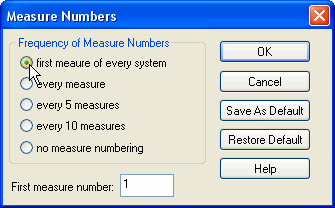
| 2. | Choose one of the options in the dialog, and click OK. |
All of the options are self-explanatory except perhaps for the first one: "first measure of every system". A system is one line of measures on a page. The line of measures includes the staves for all of the instruments or voices that are playing. Thus, this option displays a measure number at the first measure of each line (system) on each page of the score.
![]() To specify some starting measure number, other than 1, for the continuation of a song in a second Notation .not file:
To specify some starting measure number, other than 1, for the continuation of a song in a second Notation .not file:
| Follow the same procedure as above. Enter the starting measure of the second .not file in the "First measure number" field of the Measure Numbers dialog box. Please note that this number cannot be negative. |