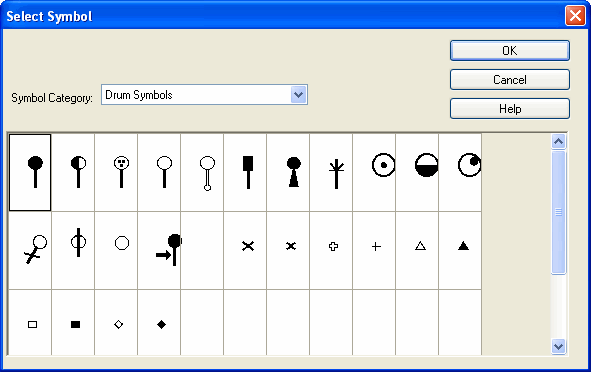|
<< Click to Display Table of Contents >> Preparing a Drum Part |
  
|
|
<< Click to Display Table of Contents >> Preparing a Drum Part |
  
|
If you are preparing a drum part, here are several tips that you should find useful.
NOTE: Most drum sounds do not have pitches. However, in MIDI files, different types of drum sounds are distinguished by pseudo pitches. Instead of displaying sharps and flats in front of the drum notes, Musician uses a upward ![]() triangle to indicate that the pseudo drum pitch is to be raised by a sharp, and a downward
triangle to indicate that the pseudo drum pitch is to be raised by a sharp, and a downward ![]() triangle to indicate that the pseudo drum pitch is to be lowered by a flat.
triangle to indicate that the pseudo drum pitch is to be lowered by a flat.
![]() If a drum part shows different pitches and accidentals for different drum instruments, like this...
If a drum part shows different pitches and accidentals for different drum instruments, like this...

and you want the rearrange the drum part so that each drum instrument has its own separate staff line, like this:
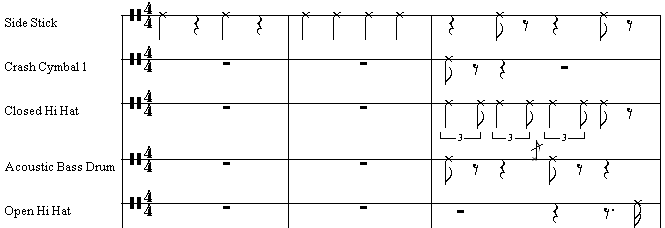
| Follow the instructions for Splitting Drum Staff Into Individual Drum Staves. |
![]() To merge multiple single-line drum parts back into a combined drum part:
To merge multiple single-line drum parts back into a combined drum part:
| Apply the Merge Staves command to the multiple single-line drum staves. |
![]() To change the notehead shape for a single-line drum instrument to an
To change the notehead shape for a single-line drum instrument to an ![]() ,
, ![]() ,
, ![]() ,
, ![]() , or
, or ![]() :
:
| Click the Instrument Sound Selection staff control. |
Musician will display the Staff Setup dialog box.
| In the bottom, left corner of the Staff Setup dialog box, turn off the check mark for Notehead Style / Use Default. |
| In the selection box next to the Notehead Style / Use Default option, choose the notehead shape. |
![]() To change the notehead shape for individual notes:
To change the notehead shape for individual notes:
| Follow the instructions in Editing Notehead Shapes. |
![]() To change the volume levels and pan of drum instruments throughout the song:
To change the volume levels and pan of drum instruments throughout the song:
| If your MIDI playback device is a General MIDI (GM) device, then it will require that all of the drum kit staves be assigned to channel 10. If you use the Split Drum Staves command, the resulting individual drum instrument staves will each be assigned to the same channel 10, You should choose just one of the individual drum instrument staves to serve as a master staff for editing volume levels and pan levels throughout the song for the drum instruments. You will not be able to independently control the MIDI volume levels and pan levels for the individual drum instruments assigned to General MIDI channel 10. |
| If your MIDI playback device is not General MIDI, and its drum kit allows you to use multiple MIDI channels, then assign the different drum instruments to different MIDI channels if you want independent volume and pan graphs for the different drum instruments. |
![]() To add specific drum symbols to the score, such as rim hits::
To add specific drum symbols to the score, such as rim hits::
| Use the Add Symbol command, and in the Select Symbol dialog box, choose "Drum Symbols" for the Symbol Category, and select among the drum symbols available in the Harmony font: |