|
<< Click to Display Table of Contents >> Select Staff |
  
|
|
<< Click to Display Table of Contents >> Select Staff |
  
|
If you click the Select Staff ![]() button among the staff controls, Musician will select the entire staff as the current region.
button among the staff controls, Musician will select the entire staff as the current region.
Alternatively, if some notes are already selected in a staff, or if some region of the staff is already selected, you can use the Select Staff command in the Note or Region menu, or type "st" for "select staff".
As another alternative, if the staff controls are not visible, and you do not wish to display them, then hold down the 'S' key (for 'staff'), and click the mouse somewhere in the staff. Musician will display a pop-up menu in which you can choose the Select Staff command:
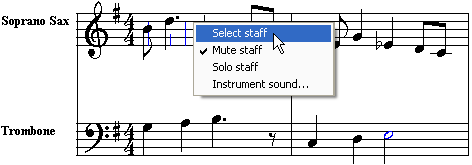
Musician displays a light blue background for the entire selected staff. You can then use commands that edit the entire staff. Commands that edit the entire staff are located in the Edit, Region, and Staff menus.
If you want to apply commands to more than one staff at a time, you can select more than one adjacent staff using the Select Staff controls for the respective staves.
![]() To select the entire range of one or more adjacent staves:
To select the entire range of one or more adjacent staves:
| Click the Select Staff button among the staff controls to select one staff. While holding down the SHIFT key, click another staff to select it and all of the other staves between it and the first selected staff. |