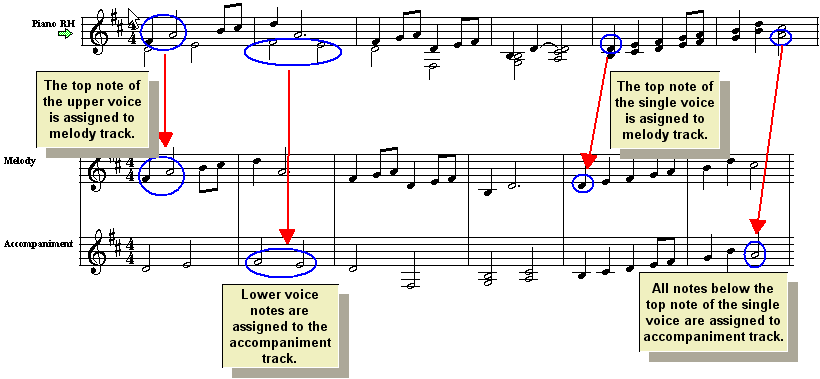|
<< Click to Display Table of Contents >> Splitting a Staff into Melody and Accompaniment |
  
|
|
<< Click to Display Table of Contents >> Splitting a Staff into Melody and Accompaniment |
  
|
Sometimes it is useful to split the notes in a staff into two staves, one for melody notes and a second staff for accompaniment notes. For example, you might want to do this to prepare a melody vocal staff to which you will add lyrics.
![]() To split a staff into two staves with melody notes and accompaniment notes:
To split a staff into two staves with melody notes and accompaniment notes:
| 1. | The remaining steps of this procedure will replace the original staff that you are splitting. If you want to preserve a copy of the original staff, then use the Clone Staff command in the Staff menu to make a copy of the staff. |
| 2 | If the staff controls are visible, then click depress the Staff Selection |
| 3 | Choose the Split Melody and Accompaniment command from the Staff menu. |
-- OR --
Type "qsplm" for Quick Split Melody.
| Musician will present you with the Split Melody and Accompaniment Notes dialog box. |
| 4 | In the dialog box, confirm the staff you selected in step #1, or select a staff. |
| 5 | Click the OK button to confirm the Split Melody and Accompaniment Notes command. |
Musician will replace the original staff with a pair of melody and accompaniment staves, as illustrated below: