|
<< Click to Display Table of Contents >> Triplets and Quintuplets |
  
|
|
<< Click to Display Table of Contents >> Triplets and Quintuplets |
  
|
Musician automatically recognizes triplets and quintuplets as it transcribes a MIDI file to notation. Musician also recognizes irregular triplets, such as with missing members. If Musician incorrectly detects a triplet or quintuplet, you can convert regular notes to the tuplet, or convert the tuplet notes to regular notes.
![]() To change the duration of a note in a triplet or quintuplet:
To change the duration of a note in a triplet or quintuplet:
Follow the same procedure as for that for changing the duration of a non-tuplet note, as summarized here.
| 1. | Select the note by clicking it. |
| 2. | Type SHIFT+N to display the note duration palette. |
| 3. | Click a duration and/or dotted note value in the Note Palette. |
-- OR --
Type an equivalent keyboard command, such as "16" to change the note to a sixteenth duration in the tuplet.
-- OR --
While holding down the "D" key, hit the ![]() or
or ![]() key to increase or decrease the duration.
key to increase or decrease the duration.
![]() To convert non-tuplet notes to triplets or quintuplets:
To convert non-tuplet notes to triplets or quintuplets:
| 1. | Select the notes and rests that should be converted to a triplet or quintuplet group, as illustrated. The easiest way is to click-drag the mouse across the notes: |

| 2. | Type SHIFT+N to display the note duration palette. |
| 3. | Click the triplet |
-- OR --
Type "33" for triplet, or "55" for quintuplet.
Using the above example, if you convert the selected notes to a triplet, the result will be:

If the underlying performance of the notes is closer to an even triplet, Musician will convert the non-triplet members to this:

You can also convert the rhythm the other way, from a triplet or quintuplet to non-tuplet rhythm, as described next.
![]() To convert a triplet or quintuplet to non-tuplet note durations:
To convert a triplet or quintuplet to non-tuplet note durations:
| 1. | Select at least one note or rest, but not necessarily all members, of the tuplet. |
| 2. | Type SHIFT+N to display the note duration palette. |
| 3. | Click the no-tuplet |
-- OR --
Type "00" for no tuplet.
Musician will convert all of the members of the tuplet to the simplest rhythm of non-tuplet durations that most closely matches the tuplet rhythm.
![]() To combine adjacent tuplets of the same size into one larger tuplet:
To combine adjacent tuplets of the same size into one larger tuplet:
| 1. | Drag the mouse over some, but not necessarily all, of the notes or rests in both tuplets, to select them. For example: |
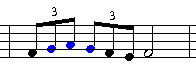
Note that the two sets of tuplets to be joined must span across a natural beat or sub-beat in the meter of the measure, rather than straddle a beat or sub-beat.
| 2. | Choose the Join Pair of Triplets or Quintuplets command in the Triplets and Quintuplets submenu Note menu. |
-- OR --
Type "jt" for join tuplet.
In this example, the result will be:
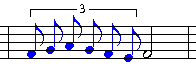
| 3. | To beam the notes together, type SHIFT+B to display the Beam Palette, and choose the Beam Left and Right option. |
-- OR --
Type "==".
The result will be:
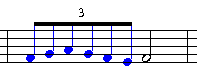
![]() To split a tuplet into two smaller, equal sized tuplets:
To split a tuplet into two smaller, equal sized tuplets:
| 1. | Select at least one member of the tuplet, but not necessarily all members of the tuplet. For example: |
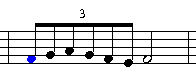
| 2. | Choose the Divide Triplet or Quintuplet In Two command in the note menu. |
-- OR --
Type "dt" for divide tuplet.
In this example, the result will be:
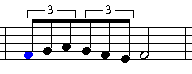
A beam is left between the two tuplets. You can easily remove it, as described in Beams.