|
<< Click to Display Table of Contents >> Tempo and Volume Controls |
  
|
|
<< Click to Display Table of Contents >> Tempo and Volume Controls |
  
|
The following buttons for tempo and volume level are located in Composer's toolbar:
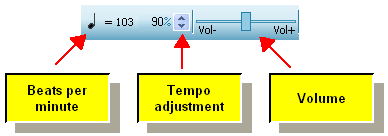
Beats Per Minute
The tempo of the song is displayed in beats per minute. For many meters, the beat is a quarter note. For a 6:8 meter, the beat is indicated as a dotted quarter note if the tempo is fast, or an eighth note is the tempo is slow. You can click either the note duration symbol for the beat, or the tempo value (160 quarter notes per minute in this example), to change the tempo value for the entire song, or for any selected range of the song.
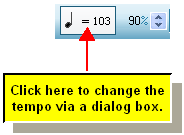
The song may have several tempo changes throughout. During playback, the Beats Per Minute value shows the tempo at the current location. If playback is not in progress, the indicated tempo is that where the playback marker ![]() is located.
is located.
For details, see Viewing and Adjusting the Tempo.
Tempo Adjustment
During playback you can temporarily increase or decrease the tempo as a percentage of the underlying tempo in the song. You can adjust the tempo by clicking up the arrow buttons at the right of the tempo adjustment number. Or, you can type T + Up (or Down) Arrow. Type T + Enter to reset the tempo to normal (100%).
To save a file with the adjusted tempo, click on the Perform menu item, and select "Tempo / Keep adjusted tempo".
For further details, see Viewing and Adjusting the Tempo.
Volume Control
During playback you can adjust the overall volume level of all staves. Also, if one or more staves are currently selected, the volume control changes the volume level of these staves relative to other non-selected staves. This feature is useful for focusing on certain instruments during playback. For details, see Adjusting Volume of Selected Staves During Playback.