|
<< Click to Display Table of Contents >> Playing Along with Your MIDI Instrument |
  
|
|
<< Click to Display Table of Contents >> Playing Along with Your MIDI Instrument |
  
|
If you have a MIDI keyboard or other MIDI controller such as a MIDI guitar, then you can play along while Musician plays the song. Musician will route your MIDI performance to a MIDI output device and channel that you specify; and it will use an instrument sound (MIDI patch) that you specify.
This topic describes how you can play along, or "jam", with Musician's playback of a song, if you have a MIDI keyboard or controller. If you are interested in practicing a part in the song, where you perform it rather than Musician, then see Practicing a Part Using Your MIDI Keyboard.
If you want to play along, or jam, using the instrument sound of one of the staves in the song, then there is a quick way for you to select that sound, by double-clicking the solo ![]() button, as described in the first procedure below. If you want to play along using an instrument sound that is not associated with any staves in the song, then follow the second procedure below.
button, as described in the first procedure below. If you want to play along using an instrument sound that is not associated with any staves in the song, then follow the second procedure below.
You can also set up Musician to produce a selected sound as you play at your keyboard, even while Musician is not playing any song. Just follow the same instructions below.
![]() To play along with your MIDI instrument, using an instrument sound that is already assigned to one of the song staves:
To play along with your MIDI instrument, using an instrument sound that is already assigned to one of the song staves:
| 2. | Double-click the solo |
When you double-click the solo button, it will turn to red ![]() , and a red arrow
, and a red arrow ![]() will be displayed to the left of the staff, as illustrated below.
will be displayed to the left of the staff, as illustrated below.
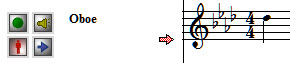
In addition, the selected staff will be muted, as indicated by the playback button in the up ![]() position.
position.
| 3. | If you now play back the song, the staff that you selected will be muted (silenced). If you play along on your music keyboard, the notes you play will be heard using the instrument sound of the selected staff. |
| 4. | If you do not want the selected staff to be muted, just click the solo button again, to its up |
![]() To play along with your MIDI instrument, using any available instrument sound:
To play along with your MIDI instrument, using any available instrument sound:
| 2. | Choose the Select Play-Along Sound command in the Perform menu. |
Musician will display a Select Play-Along Sound dialog box such as the following:
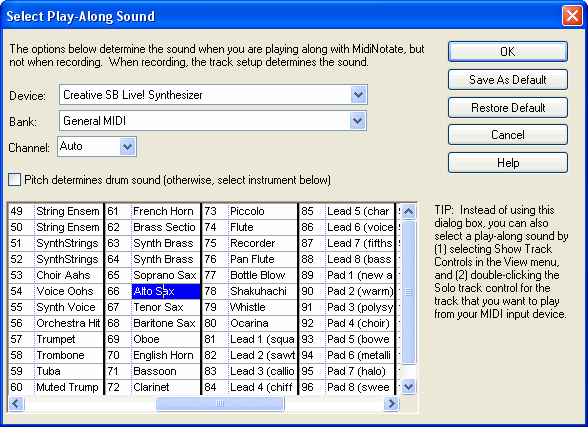
| 3. | Specify the MIDI device and bank that you want to produce the sound for notes that you play on your MIDI keyboard or controller. |
NOTE: Do not choose a MIDI device that has a built-in delay. Otherwise, there will be a frustrating delay between the time you play a note on your MIDI keyboard or controller and the time you hear it played. You can review the delay for a MIDI output device in the Device Properties dialog.
| 4. | To play drum sounds instead of note-pitch sounds, check the "Pitch determines drum sound ..." checkbox. |
| 5. | To play note-pitch sounds, turn off the check mark in the "Pitch determines drum sound ..." checkbox. Choose the instrument sound (MIDI patch) that you want to use. |
| 6. | If you want this Play-Along Sound selection to be used by default when you run Musician at later times, then click the Save As Default button. |
| 7. | Click the OK button when you are done selecting the Play-Along Sound. |
| 10. | Play your MIDI keyboard or controller to accompany Musician's performance of the song. You will hear the instrument sound you have selected for the notes that you play. |