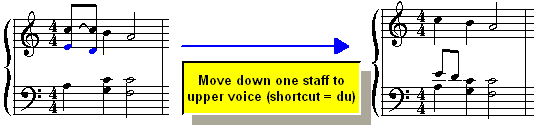|
<< Click to Display Table of Contents >> Shifting Notes Between Staves |
  
|
|
<< Click to Display Table of Contents >> Shifting Notes Between Staves |
  
|
Musician lets you move selected notes between adjacent staves. This option is particularly useful after you have used the Split Hands command to split a keyboard part into left- and right-hand staves. Although Musician does a good job splitting hands, it may not do it perfectly. Musician lets you correct any mistakes the Split Hands command might make in distributing notes between the left and right hands.
You can optionally change the voice (upper, lower, or single voice) of a note at the same time that you shift it to an adjacent staff.
![]() To move one or more notes between adjacent staves, without changing the voice:
To move one or more notes between adjacent staves, without changing the voice:
| 1. | Mouse over a note and click select it when it turns red. The note will now turn blue to show that it is ready to be edited. |
| 2. | Select one or more notes by clicking or click-dragging the mouse. |
| 3. | Choose the Move Up One Staff or Move Down One Staff command in the Staff Assignment submenu Note menu to move the selected notes to an adjacent staff. |
-- OR --
Type Shift+![]() (or Shift+
(or Shift+![]() ) for Move UpOne Staff (or Move Down One Staff).
) for Move UpOne Staff (or Move Down One Staff).

![]() To change the voice of one or more notes while moving them between adjacent staves :
To change the voice of one or more notes while moving them between adjacent staves :
| 1. | Enter Select Mode or just mouse over a note and select it to enter Select Mode. |
| 2. | Select one or more notes by clicking or click-dragging the mouse. |
| 3. | Choose the one of the following commands in the Staff Assignment submenu Note menu, or type its equivalent shortcut: |
Command |
Shortcut |
Move up one staff to lower voice |
ul |
Move up one staff to upper voice |
uu |
Move up one staff to single voice |
us |
Move down one staff to upper voice |
du |
Move down one staff to lower voice |
dl |
Move down one staff to single voice |
ds |