|
<< Click to Display Table of Contents >> Splitting Measures |
  
|
|
<< Click to Display Table of Contents >> Splitting Measures |
  
|
Musician enables you to insert a barline into the middle of a measure, thus splitting the measure either into two parts divided by a dotted barline, or into two smaller measures. Some reasons that you might want to split a measure are:
| Insert a dotted barline in the middle of a measure to emphasize the rhythmic structure of the measure. This just splits the measure in half: it does not divide the measure into two new measures. |
| If the first measure of the song is an upbeat, you can split the first measure exactly at the first upbeat note, and then delete the left measure of the two newly created split measures. |
| If an upbeat at the beginning of a section of the song is paired with a partial measure at the end of the section, then you may need to split a measure at the end of the section in order to create the partial measure. The procedure for Creating Upbeat Measures includes the procedure described in this topic for splitting a measure. |
The barline can be inserted at any beat within the measure such that the newly created smaller measures do not necessarily have equal lengths. If the barline is inserted at a minor beat in the measure, Musician arranges the beams for the second of two smaller measures according to the same pattern as in the original measure. For example, if you split a 4:4 measure into 5:8 and 3:8 measures, the last two eighth notes of the second 3:8 measure will remain beamed together, and the first of the three eighth notes in the 3:8 measure will not be beamed.
![]() To split a measure by inserting a barline in the middle of the measure:
To split a measure by inserting a barline in the middle of the measure:
| 1. | With the mouse, navigate to the Barline Palette. |
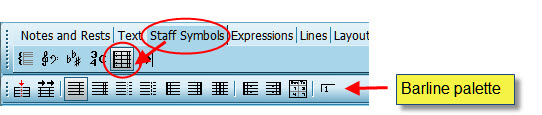
-- OR --
Type the vertical line character "|", which suggests the shape of a barline. This is the upper-case for the backward slash "\" character on many keyboards.
| 2. | In the Barline Palette, select the type of barline you wish to insert in the middle of some measure. |
| 3. | Click the Insert Barline |
-- OR --
Type "ib" for Insert Barline.
| 4. | The mouse cursor will change to |
As you move the cursor around on the score, a dark red barline of the type you have selected will indicate where the new barline will be inserted if you click the mouse:
![]()
| 4. | Click the mouse where you want the new barline to be inserted. |
Musician will add a new double barline where you clicked the mouse, and will indicate the meters (time signatures) of the newly created left and right measure, as illustrated using the above example:
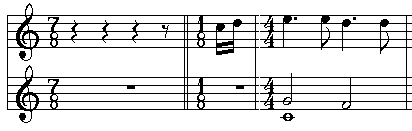
In this example, if you want to convert the 1/8 measure into an upbeat measure, and delete the 7/8 measure, then follow the instructions in Creating Upbeat Measures.